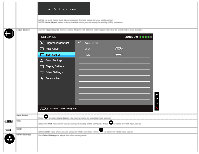Dell S2440L User's Guide - Page 31
Reset Color Setting, Display Settings, Aspect Ratio, Horizontal Position, Vertical Position,
 |
View all Dell S2440L manuals
Add to My Manuals
Save this manual to your list of manuals |
Page 31 highlights
Reset Color Setting Reset your monitor color settings to the factory settings. s Display Settings Use the Display Settings to adjust image. Aspect Ratio Adjusts the image ratio to Wide 16:9, 4:3, or 5:4. Horizontal Position Use or to adjust the image left or right. Minimum is '0' (-). Maximum is '100' (+). Vertical Position Use or to adjust the image up or down. Minimum is '0' (-). Maximum is '100' (+). Sharpness Pixel Clock NOTE: Horizontal Position and Vertical Position adjustments are only available for "VGA" input. This feature can make the image look sharper or softer. Use or to adjust the sharpness from '0' to '100'. The Phase and Pixel Clock adjustments allow you to adjust your monitor to your preference. Use or to adjust for best image quality. Phase If satisfactory results are not obtained using the Phase adjustment, use the Pixel Clock (coarse) adjustment and then use Phase (fine), again.