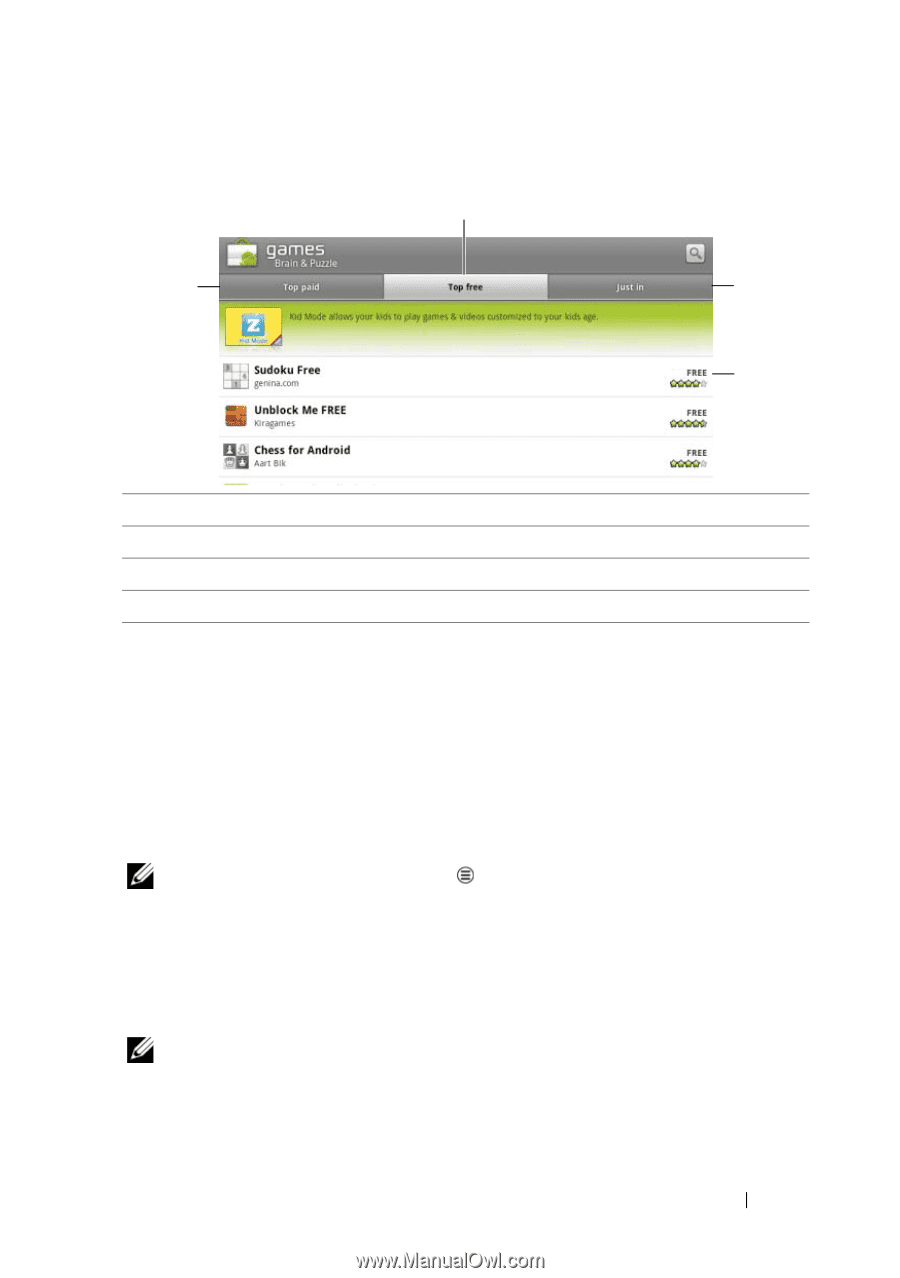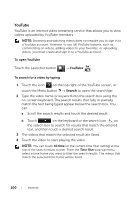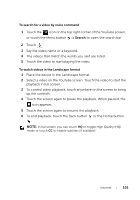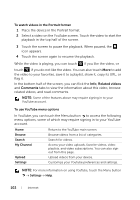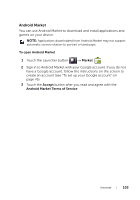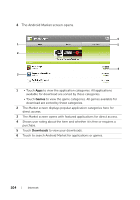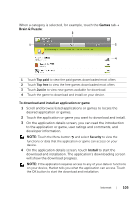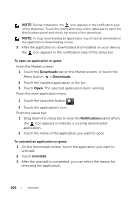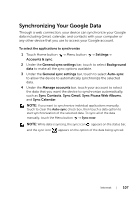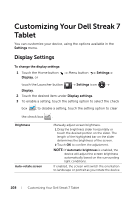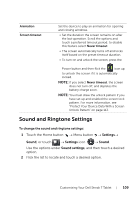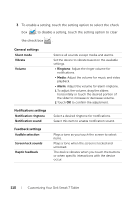Dell Streak7 User's Manual (T-Mobile) - Page 105
To download and install an application or game, On the application details screen
 |
UPC - 884116065234
View all Dell Streak7 manuals
Add to My Manuals
Save this manual to your list of manuals |
Page 105 highlights
When a category is selected, for example, touch the Games tab Brain & Puzzle: 2 1 3 4 1 Touch Top paid to view the paid games downloaded most often. 2 Touch Top free to view the free games downloaded most often. 3 Touch Just in to view new games available for download. 4 Touch the game to download and install on your device. To download and install an application or game 1 Scroll and browse listed applications or games to locate the desired application or games. 2 Touch the application or game you want to download and install. 3 On the application details screen, you can read the introduction to the application or game, user ratings and comments, and developer information. NOTE: Touch the Menu button and select Security to view the functions or data that the application or game can access on your device. 4 On the application details screen, touch Install to start the download and installation. The application's downloading screen will show the download progress. NOTE: If the application requires access to any of your data or functions on your device, Market tells you what the application can access. Touch the OK button to start the download and installation. Internet 105