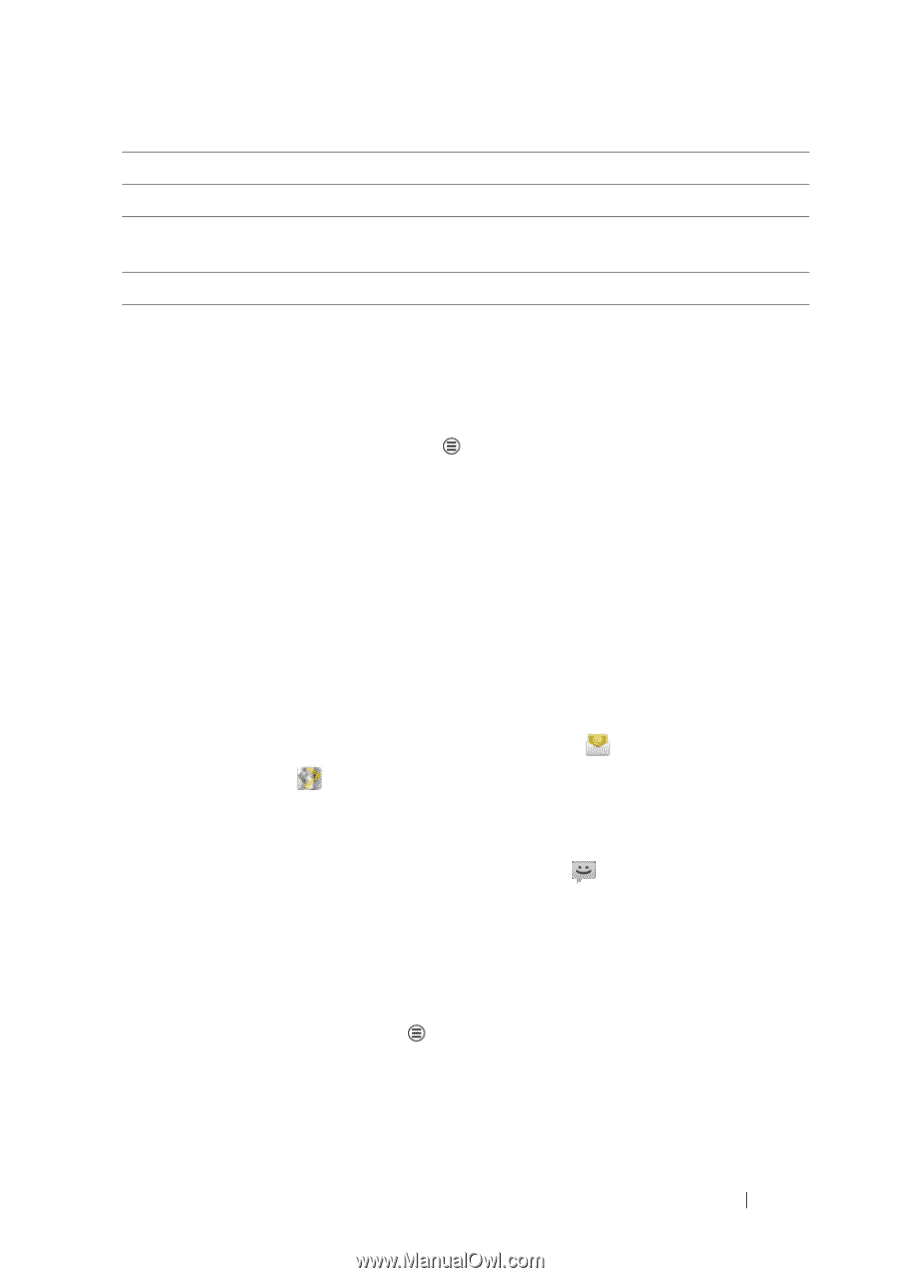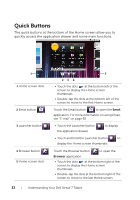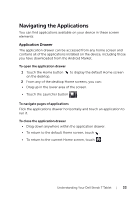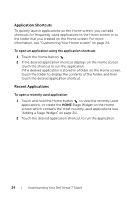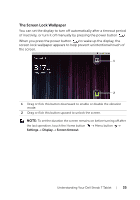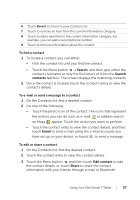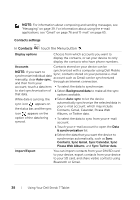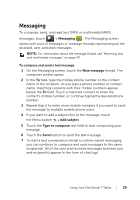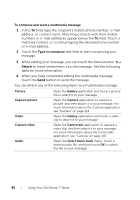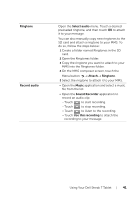Dell Streak7 User's Manual (T-Mobile) - Page 37
To find a contact, To e-mail or send a message to a contact, To edit or share a contact
 |
UPC - 884116065234
View all Dell Streak7 manuals
Add to My Manuals
Save this manual to your list of manuals |
Page 37 highlights
6 Touch Revert to return to your Contacts list. 7 Touch to remove an item from the current information category. 8 Touch to add a new item to the current information category. For example, you can add a second phone number. 9 Touch to fill more information about the contact. To find a contact 1 To locate a contact, you can either: • Flick the contact list until you find the contact. • Touch the Menu button Search, and then type either the contact's full name or only the first letters of it into the Search contacts text box. The screen displays the matching contacts. 2 Once the contact is located, touch the contact's entry to view the contact's details. To e-mail or send a message to a contact 1 On the Contacts list, find a desired contact. 2 Do one of the following: • Touch the photo icon of the contact. The icons that represent the actions you can do such as e-mail or address search on Maps appear. Touch the action you want to perform. • Touch the contact entry to view the contact details, and then touch Email to send e-mail using the e-mail accounts you have set up on your device, or touch to send a message. To edit or share a contact 1 On the Contacts list, find the desired contact. 2 Touch the contact entry to view the contact details. 3 Touch the Menu button , and then touch Edit contact to edit the contact details, or touch Share to share the contact information with your friends through e-mail or Bluetooth. Using Your Dell Streak 7 Tablet 37