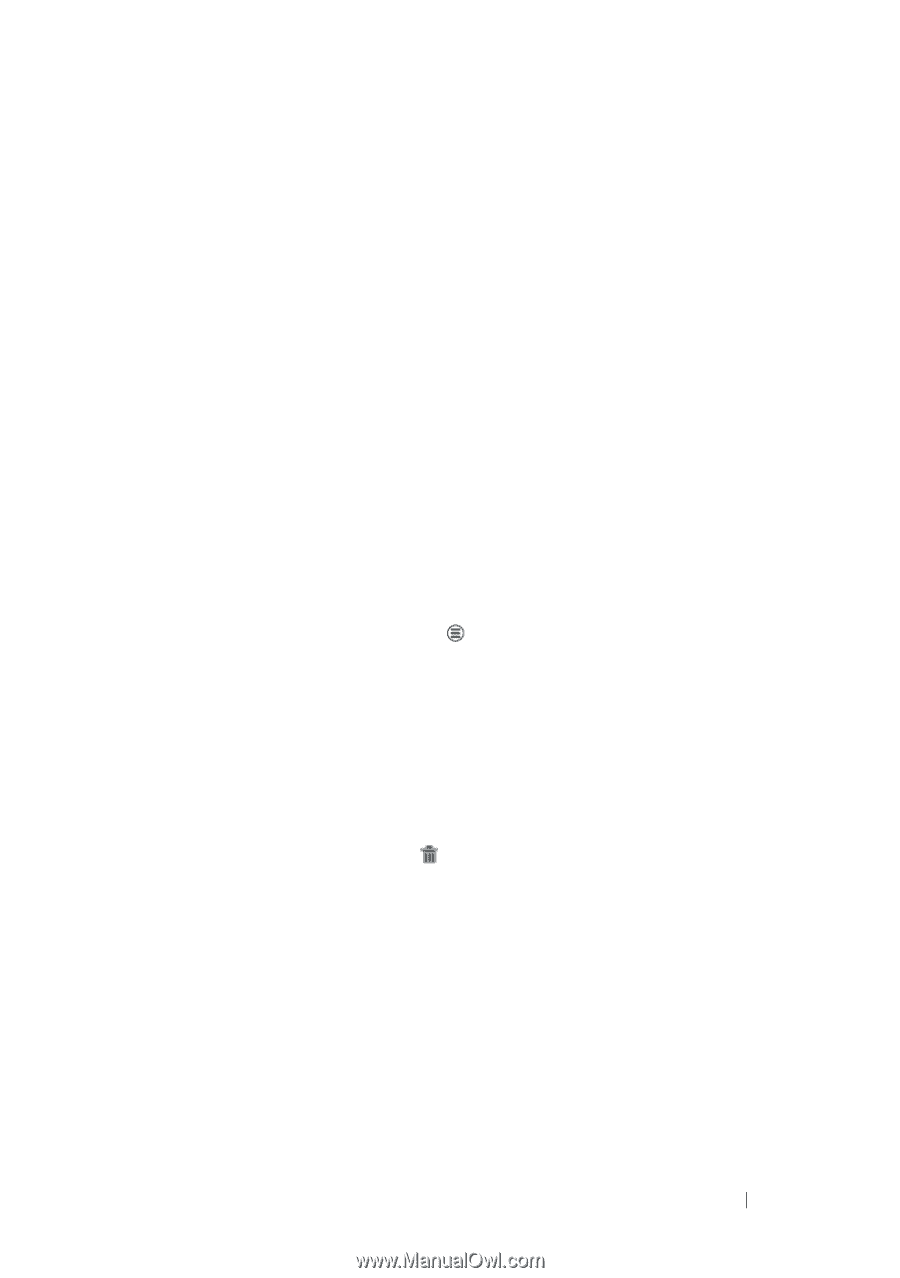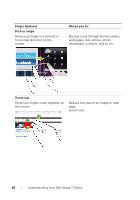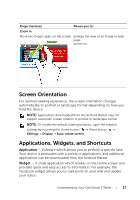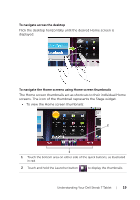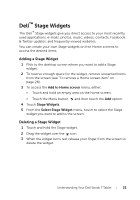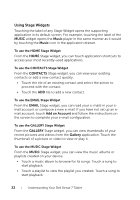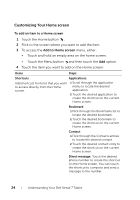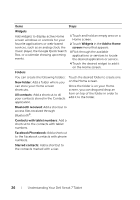Dell Streak7 User's Manual (T-Mobile) - Page 21
Dell™ Stage Widgets, Adding a Stage Widget - streak 7 updates
 |
UPC - 884116065234
View all Dell Streak7 manuals
Add to My Manuals
Save this manual to your list of manuals |
Page 21 highlights
Dell™ Stage Widgets The Dell™ Stage widgets give you direct access to your most recently used applications, e-mails, photos, music, videos, contacts, Facebook & Twitter updates, and frequently viewed websites. You can create your own Stage widgets on free Home screens to access the desired items. Adding a Stage Widget 1 Flick to the desktop screen where you want to add a Stage widget. 2 To reserve enough space for the widget, remove unwanted items from the screen (see "To remove a Home screen item" on page 28). 3 To access the Add to Home screen menu, either: • Touch and hold an empty area on the home screen. • Touch the Menu button and then touch the Add option. 4 Touch Stage Widgets. 5 From the Select Stage Widget menu, touch to select the Stage widget you want to add to the screen. Deleting a Stage Widget 1 Touch and hold the Stage widget. 2 Drag the widget over the icon. 3 When the widget turns red, release your finger from the screen to delete the widget. Understanding Your Dell Streak 7 Tablet 21