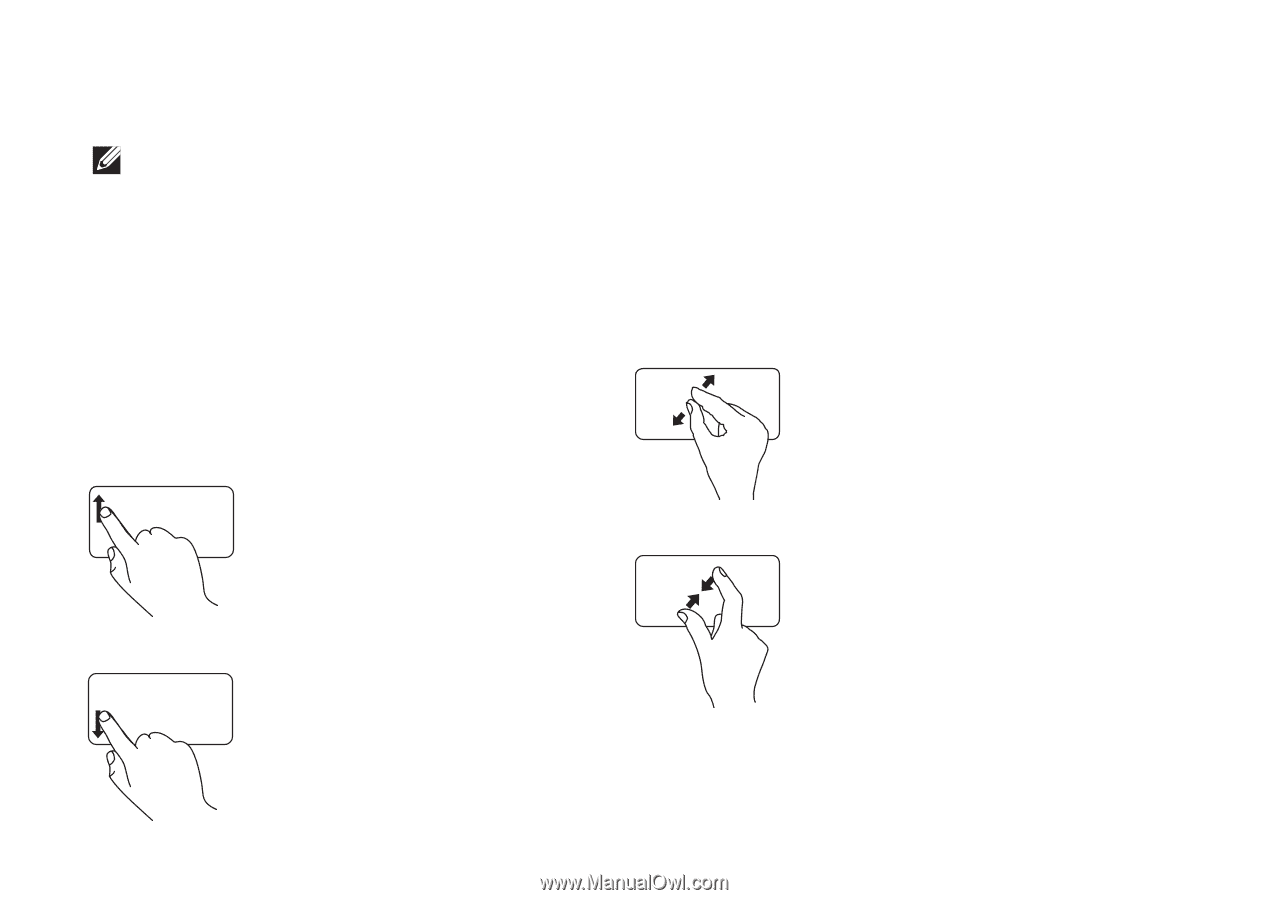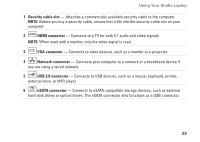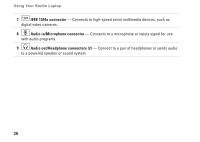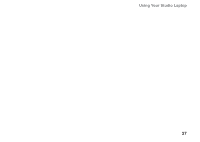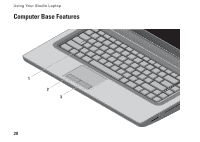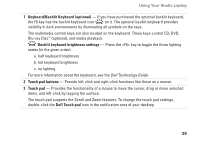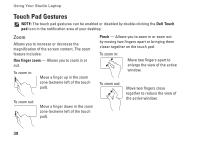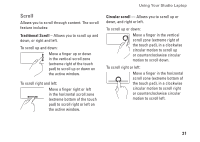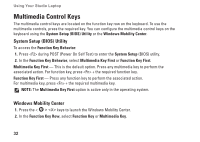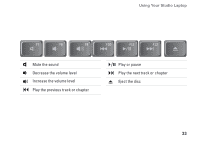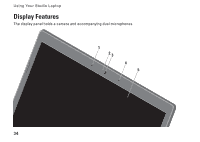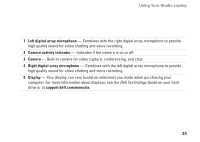Dell Studio 1555 Setup Guide - Page 32
Touch Pad Gestures - take apart
 |
View all Dell Studio 1555 manuals
Add to My Manuals
Save this manual to your list of manuals |
Page 32 highlights
Using Your Studio Laptop Touch Pad Gestures NOTE: The touch pad gestures can be enabled or disabled by double-clicking the Dell Touch pad icon in the notification area of your desktop. Zoom Allows you to increase or decrease the magnification of the screen content. The zoom feature includes: One finger zoom - Allows you to zoom in or out. To zoom in: Move a finger up in the zoom zone (extreme left of the touch pad). To zoom out: Move a finger down in the zoom zone (extreme left of the touch pad). Pinch - Allows you to zoom in or zoom out by moving two fingers apart or bringing them closer together on the touch pad. To zoom in: Move two fingers apart to enlarge the view of the active window. To zoom out: Move two fingers close together to reduce the view of the active window. 30