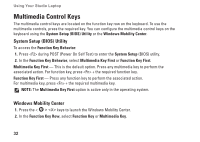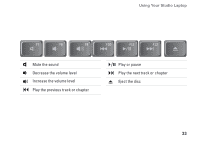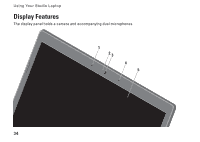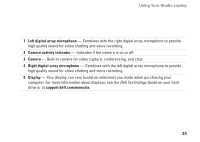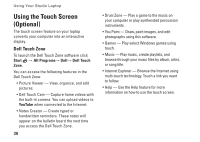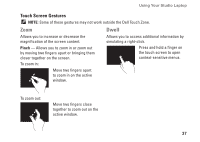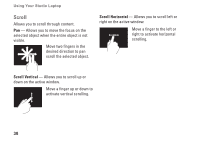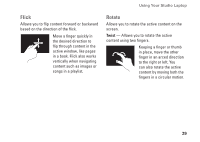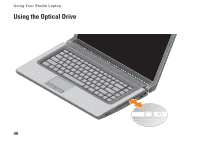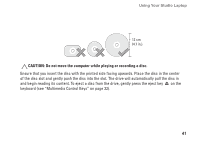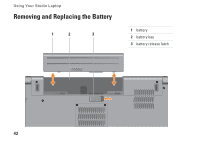Dell Studio 1555 Setup Guide - Page 39
Dwell, Touch Screen Gestures
 |
View all Dell Studio 1555 manuals
Add to My Manuals
Save this manual to your list of manuals |
Page 39 highlights
Using Your Studio Laptop Touch Screen Gestures NOTE: Some of these gestures may not work outside the Dell Touch Zone. Zoom Dwell Allows you to increase or decrease the magnification of the screen content. Pinch - Allows you to zoom in or zoom out by moving two fingers apart or bringing them closer together on the screen. To zoom in: Allows you to access additional information by simulating a right-click. Press and hold a finger on the touch screen to open context-sensitive menus. Move two fingers apart to zoom in on the active window. To zoom out: Move two fingers close together to zoom out on the active window. 37
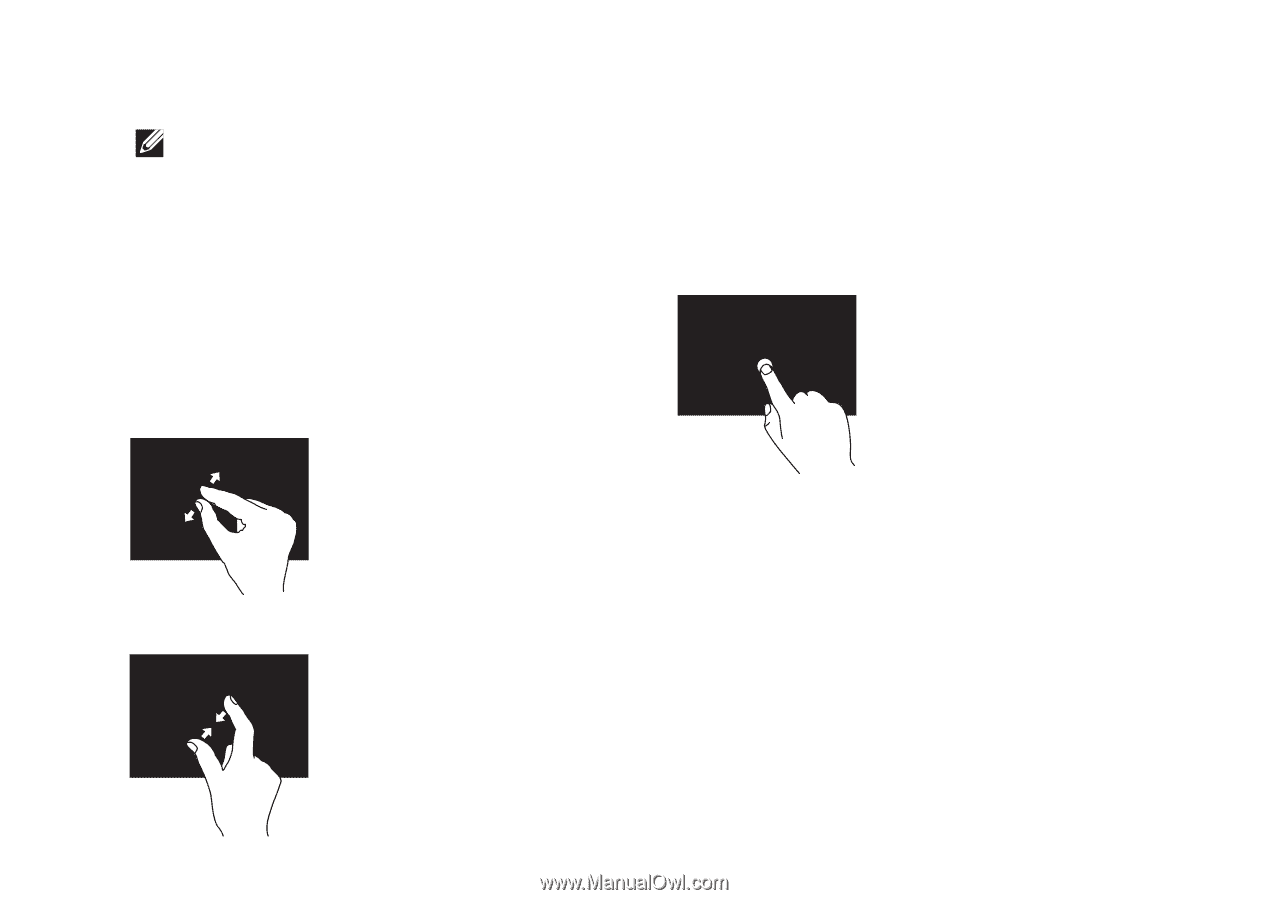
37
Using Your Studio Laptop
Touch Screen Gestures
NOTE:
Some of these gestures may not work outside the Dell Touch Zone.
Zoom
Allows you to increase or decrease the
magnification of the screen content.
Pinch
—
Allows you to zoom in or zoom out
by moving two fingers apart or bringing them
closer together on the screen.
To zoom in:
Move two fingers apart
to zoom in on the active
window.
To zoom out:
Move two fingers close
together to zoom out on the
active window.
Dwell
Allows you to access additional information by
simulating a right‑click.
Press and hold a finger on
the touch screen to open
context‑sensitive menus.