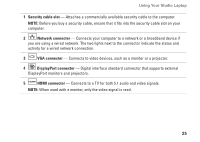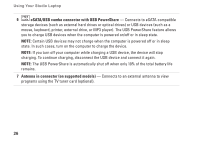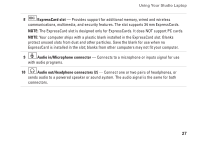Dell Studio 1747 Setup Guide - Page 32
Touch Pad Gestures, Two-Finger Gestures - touch screen
 |
View all Dell Studio 1747 manuals
Add to My Manuals
Save this manual to your list of manuals |
Page 32 highlights
Using Your Studio Laptop Touch Pad Gestures NOTE: Some of the touch pad gestures may be disabled by default. To change the touch pad gestures settings, double-click the Synaptics Pointing Device icon in the notification area of your desktop. Two-Finger Gestures Scroll - Allows you to scroll through content. The scroll feature includes: Auto Scroll Vertical - Allows you to scroll up or down on the active window. Move two fingers up or down at a fast pace to activate vertical auto scrolling. Tap on the touch pad to stop auto scrolling. Auto Scroll Horizontal - Allows you to scroll left or right on the active window. Move two fingers to your left or right at a fast pace to activate horizontal auto scrolling. Tap on the touch pad to stop auto scrolling. Zoom - Allows you to increase or decrease the magnification of the screen content. The zoom feature includes: Pinch - Allows you to zoom-in or zoom-out by moving two fingers apart or bringing them closer together on the touch pad. To zoom in: Move two fingers apart to enlarge the view of the active window. 30