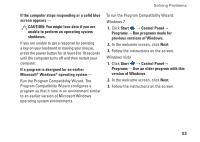Dell Studio 1747 Setup Guide - Page 51
Network Problems, Wireless Connections
 |
View all Dell Studio 1747 manuals
Add to My Manuals
Save this manual to your list of manuals |
Page 51 highlights
Solving Problems Network Problems Wireless Connections If the wireless network connection is lost - The wireless router is offline or wireless has been disabled on the computer. • Check your wireless router to ensure it is powered on and connected to your data source (cable modem or network hub). • Ensure that wireless is enabled on your computer (see "Enable or Disable Wireless" on page 14). • Re-establish your connection to the wireless router (see "Setting Up a Wireless Connection" on page 17). • Interference may be blocking or interrupting your wireless connection. Try moving the computer closer to your wireless router. Wired Connections If the wired network connection is lost - The cable is loose or damaged. • Check the cable to ensure it is plugged in and not damaged. • The link integrity light on the integrated network connector lets you verify that your connection is working and provides information on the status: --Green (right) - A good connection exists between a 10-Mbps network and the computer. --Yellow (right) - A good connection exists between a 100-Mbps network and the computer. 49