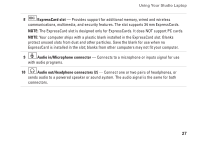Dell Studio 1747 Setup Guide - Page 34
Multimedia Controls, Touch-Sensitive Multimedia Controls
 |
View all Dell Studio 1747 manuals
Add to My Manuals
Save this manual to your list of manuals |
Page 34 highlights
Using Your Studio Laptop Multimedia Controls The multimedia controls can be accessed using the multimedia control keys on the keyboard or the touch-sensitive multimedia controls located above the keyboard. Multimedia Control Keys You can configure the multimedia control keys on the keyboard using the System Setup (BIOS) Utility or the Windows Mobility Center. System Setup (BIOS) Utility To access the Function Key Behavior: 1. Press during POST (Power On Self Test) to enter the System Setup (BIOS) utility. 2. In the Function Key Behavior, select Multimedia Key First or Function Key First. Multimedia Key First - This is the default option. Press any multimedia key to perform the associated action. For function key, press + the required function key. Function Key First - Press any function key to perform the associated action. For multimedia key, press + the required multimedia key. NOTE: The Multimedia Key First option is active only in the operating system. Windows Mobility Center 1. Press the < > keys on the keyboard or touch the icon on the touch-sensitive multimedia controls to launch the Windows Mobility Center. 2. In the Function Key Row, select Function Key or Multimedia Key. Touch-Sensitive Multimedia Controls Touching the multimedia control performs the associated multimedia action. 32