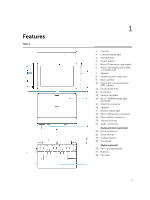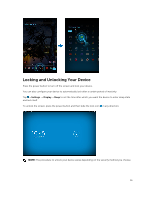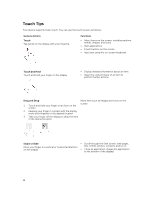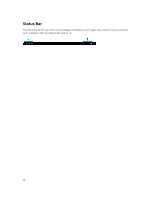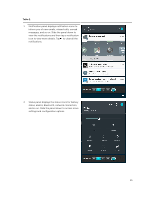Dell Venue 10 5050 Dell 5050 Users Guide - Page 10
Getting Started, Turning On or Off the Device, Finishing Android Setup, Customizing the Screen
 |
View all Dell Venue 10 5050 manuals
Add to My Manuals
Save this manual to your list of manuals |
Page 10 highlights
4 Getting Started Turning On or Off the Device To turn on your device, press and hold the power button for 2 seconds. NOTE: When your device is fully discharged, it is recommended to connect the device to the power adapter for charging for 3-5 minutes and then turn on the device. To turn off your device, press the power button to open the options menu, and then select Power off →OK. Finishing Android Setup After you turn on your device for the first time, follow the prompts on the screen to finish Android setup. You can configure settings such as language, Wi-Fi, date & time, sign-in to your Google account, and so on. Customizing the Screen After finishing android setup, follow the instructions on the screen to customize the home screen. 10