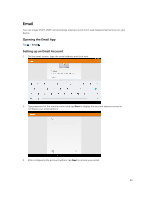Dell Venue 10 5050 Dell 5050 Users Guide - Page 27
Date, time, and time zone, Protecting Your Device, Screen-unlock pattern - manual
 |
View all Dell Venue 10 5050 manuals
Add to My Manuals
Save this manual to your list of manuals |
Page 27 highlights
Table 5. Volumes Default notification sound Touch sounds Screen lock sound Adjust the volume for media, notification, and alarms. Select a default ringtone for notifications Configure whether a sound is played every time you touch the screen. Configure whether a sound is played when the screen is locked. Date, time, and time zone Your device automatically uses the network-provided date, time, and time zone by default. To manually set the date, time, and time zone: 1. Tap → Settings→ Date & time, and disable the automatic date, time, and time zone. 2. Configure options such as set date, set time, select time zone, use 24-hour format, and choose date format. Protecting Your Device You can protect your device against unauthorized access by setting a face unlock, a pattern, a PIN, a password, or with a face unlock. After you configure any of these security options, your device prompts for the respective unlocking information before you can use the device. Screen-unlock pattern This security method requires you to create a pattern that you need to draw every time to unlock the device. If incorrect unlock patterns are drawn for five consecutive times, the device forces a 30-seconds delay before you try again. Creating a screen unlock pattern 1. Tap →Settings →Security→ Screen lock→ Pattern. 2. Drag your finger to draw the unlock pattern by connecting at least four dots in a vertical, horizontal and/or diagonal direction. Take your finger off the screen when a pattern is drawn. The device records the pattern if it is correctly drawn. 3. Tap Continue. 4. Draw the pattern again and then tap Confirm. Disabling or changing the screen unlock pattern 1. Tap → Settings→Security →Screen lock → Pattern. 2. Draw your existing pattern. 3. Select None to disable screen unlock security or select Pattern to draw a new unlock pattern. 27