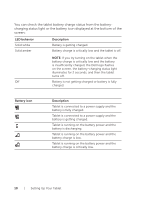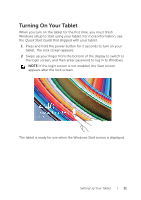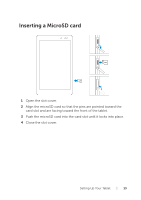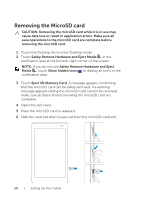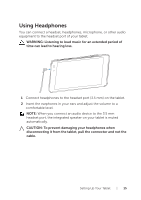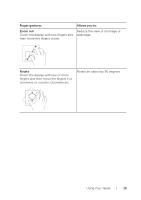Dell Venue 8 Pro 3845 Dell Users Manual - Page 14
Removing the MicroSD card, Safely Remove Hardware and Eject Media
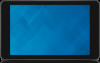 |
View all Dell Venue 8 Pro 3845 manuals
Add to My Manuals
Save this manual to your list of manuals |
Page 14 highlights
Removing the MicroSD card CAUTION: Removing the microSD card while it is in use may cause data loss or result in application errors. Make sure all save operations to the microSD card are complete before removing the microSD card. 1 Touch the Desktop tile to enter Desktop mode. 2 Touch Safely Remove Hardware and Eject Media in the notification area at the bottom-right corner of the screen. NOTE: If you do not see Safely Remove Hardware and Eject Media , touch Show hidden icons to display all icons in the notification area. 3 Touch Eject SD Memory Card. A message appears confirming that the microSD card can be safely removed. If a warning message appears stating the microSD card cannot be removed, make sure all data transfers involving the microSD card are complete. 4 Open the slot cover. 5 Press the microSD card to release it. 6 Slide the card out after it pops out from the microSD-card slot. 14 | Setting Up Your Tablet