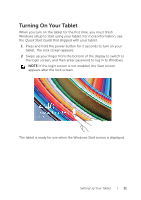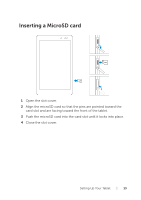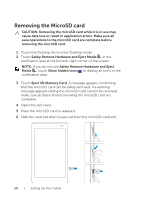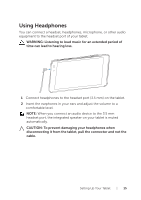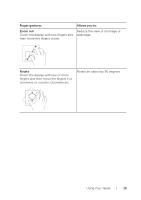Dell Venue 8 Pro 3845 Dell Users Manual - Page 16
Using Your Tablet, Wi‑Fi Setting, Bluetooth Setting
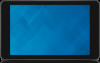 |
View all Dell Venue 8 Pro 3845 manuals
Add to My Manuals
Save this manual to your list of manuals |
Page 16 highlights
Using Your Tablet Wi‑Fi Setting Turning on/off Wi-Fi: 1 Swipe in from the right-edge of the display to access the charms. 2 Touch Settings → wireless network icon . 3 Swipe the Wi-Fi slider to the right or left to turn Wi-Fi on or off. Connecting to a network: 1 Swipe in from the right-edge of the display to access the charms. 2 Touch Settings → wireless network icon . 3 Select an available network from the list and touch Connect. Bluetooth Setting Turning on/off Bluetooth: 1 Swipe in from the right-edge of the display to access the charms. 2 Touch Settings → Change PC settings→ PC and devices→ Bluetooth. 3 Swipe the Bluetooth slider to the right or left to turn Bluetooth on or off. Pairing with Bluetooth-enabled devices: NOTE: Bluetooth connection between your tablet and Apple devices are not supported. 1 Turn on Bluetooth. For information on turning on Bluetooth, see "Turning on/off Bluetooth". 2 Swipe in from the right-edge of the display to access the charms. 3 Touch Settings → Change PC settings→ PC and devices→ Bluetooth. 16 | Using Your Tablet