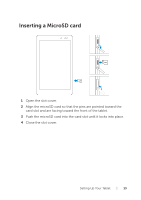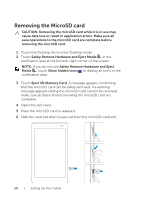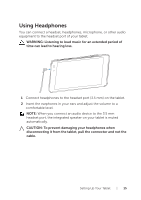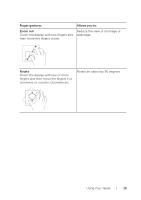Dell Venue 8 Pro 3845 Dell Users Manual - Page 17
Gestures - keyboard
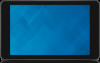 |
View all Dell Venue 8 Pro 3845 manuals
Add to My Manuals
Save this manual to your list of manuals |
Page 17 highlights
4 Select the Bluetooth device you want to pair with in the list of available devices and touch Pair. 5 If needed, verify that the Bluetooth passcode that appears on both the tablet and the Bluetooth-enabled device are the same. 6 Confirm the pairing process on both the tablet and device. NOTE: Once a device is successfully paired with the tablet it automatically connects with the tablet when Bluetooth is enabled on both tablet and device. Gestures Your tablet has a multitouch display. You can touch the screen to operate the tablet. Finger gestures Touch Tap gently on the display with your fingertip. Allows you to: • Select items on the screen including options, entries, images, and icons. • Start apps. • Touch buttons on the screen. • Input text using the on-screen keyboard. Touch and Hold Touch and hold your finger on the display. • Display detailed information about an item. • Open the context menu of an item to perform further actions. Using Your Tablet | 17