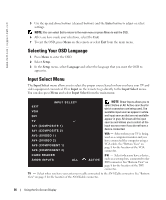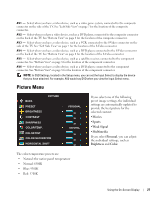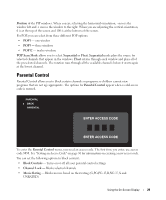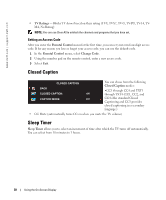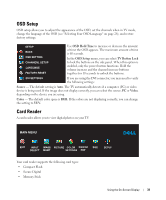Dell W2600 Manual - Page 25
Selecting Your OSD Language, Input Select Menu
 |
UPC - 787643502008
View all Dell W2600 manuals
Add to My Manuals
Save this manual to your list of manuals |
Page 25 highlights
www.dell.com | support.dell.com 5 Use the up and down buttons (channel buttons) and the Enter button to adjust or select settings. NOTE: You can select Exit to return to the main menu or press Menu to exit the OSD. 6 After you have made your selections, select the Exit. 7 To exit the OSD, press Menu on the remote or select Exit from the main menu. Selecting Your OSD Language 1 Press Menu to enter the OSD. 2 Select Setup. 3 In the Setup menu, select Language and select the language that you want the OSD to appear in. Input Select Menu The Input Select menu allows you to select the proper source based on how you have your TV and video equipment connected. Press Input on the remote to go directly to the Input Select menu. You can also press Menu and select Input Select from the main menu. EXIT INPUT SELECT VGA DVI TV AV1 (COMPOSITE 1) AV1 (COMPOSITE 2) AV3 (SVIDEO 1) AV4 (SVIDEO 2) AV5 (COMPONENT 1) AV6 (COMPONENT 2) NOTE: Show Inputs allows you to select Active or All. Active searches for which connectors are being used. The available input sources appear in white and input sources that are not available appear in grey. All shows all the input sources and allows you to select all the input sources even if you do not have a device connected. VGA - Select when your TV is being used as a computer monitor and you have connected the computer using a VGA cable. See "Bottom View" on page 8 for the location of the VGA connector. CARD READER SHOW INPUTS ALL ACTIVE DVI - Select when you have a device, such as a set-top box, connected to the DVI connector. See "Bottom View" on page 8 for the location of the DVI connector. TV - Select when you have your antenna or cable connected to the ANT/Cable connector. See "Bottom View" on page 8 for the location of the ANT/Cable connector. 26 Using the On-Screen Display