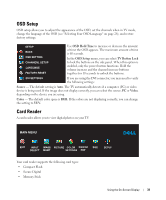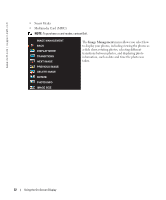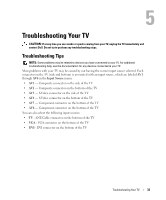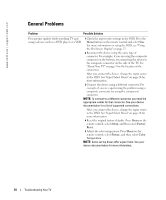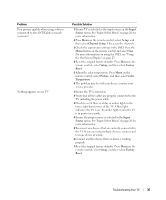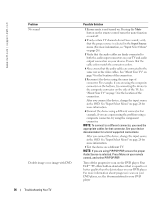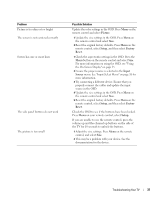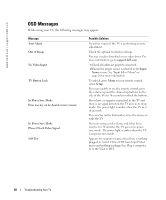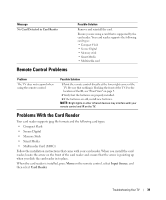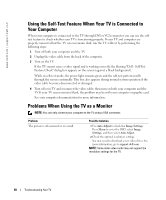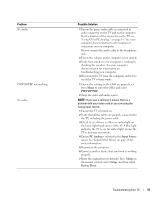Dell W2600 Manual - Page 35
Input Source
 |
UPC - 787643502008
View all Dell W2600 manuals
Add to My Manuals
Save this manual to your list of manuals |
Page 35 highlights
www.dell.com | support.dell.com Problem No sound Double image or no image with DVD 36 Troubleshooting Your TV Possible Solution 1 Ensure mute is not turned on. Pressing the Mute button on the remote control turns the mute function on and off. 2 If only certain TV channels do not have sound, verify that the proper source is selected in the Input Source menu.(For more information, see "Input Select Menu" on page 26). 3 Verify that the audio cables are firmly connected to both the audio input connectors on your TV and audio output connectors on your devices. Ensure that the cable colors match the connectors colors. 4 Also, ensure that the audio cables are connected to the same row as the video cables. See "About Your TV" on page 5 for the location of the connectors. 5 Reconnect the device using the same type of connector. For example, if you are using the composite connector on the bottom, try connecting the device to the composite connector on the side of the TV. See "About Your TV" on page 5 for the location of the connectors. After you connect the device, change the input source in the OSD. See "Input Select Menu" on page 26 for more information. 6 Connect the device using a different connector. For example, if you are experiencing the problem using a composite connector, try using the component connector. NOTE: To connect to a different connector, you need the appropriate cables for that connector. See your device documentation for a list of supported connections. After you connect the device, change the input source in the OSD. See "Input Select Menu" on page 26 for more information. 7 Test the device on a different TV. NOTE: If you are using PIP/POP/PBP, ensure the proper Audio Source is selected. Press Menu on your remote control, and select PIP/POP/PBP. Turn off the progressive scan on the DVD player. Your Dell™ TV offers built-in deinterlacer that is equal to or better quality than the deinterlacer on your DVD player. For more information about progressive scan on your DVD player, see the documentation for your DVD player