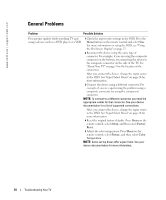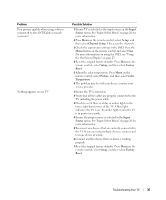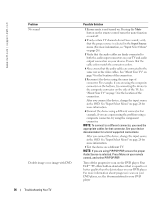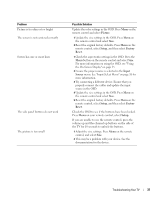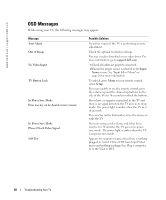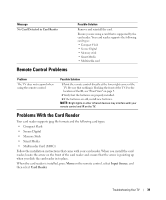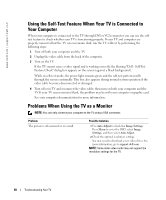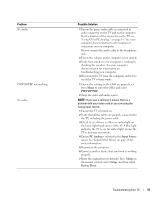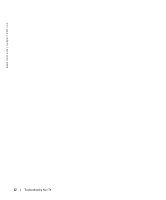Dell W2600 Manual - Page 38
Remote Control Problems, Problems With the Card Reader
 |
UPC - 787643502008
View all Dell W2600 manuals
Add to My Manuals
Save this manual to your list of manuals |
Page 38 highlights
Message No Card Detected in Card Reader Remote Control Problems Possible Solution Remove and reinstall the card. Ensure you are using a card that is supported by the card reader. Your card reader supports the following card types: • Compact Flash • Secure Digital • Memory stick • Smart Media • Multimedia card Problem The TV does not respond when using the remote control Possible Solution 1 Point the remote control directly at the lower right corner of the TV. Be sure that nothing is blocking the front of the TV. For the location of the IR, see "Front View" on page 5. 2 Verify that the batteries are properly installed. 3 If the batteries are old, install new batteries. NOTE: Bright lights or other infrared devices may interfere with your remote control and IR on the TV. Problems With the Card Reader Your card reader supports jpeg file formats and the following card types: • Compact Flash • Secure Digital • Memory Stick • Smart Media • Multimedia Card (MMC) Follow the installation instructions that came with your card reader. When you install the card reader, locate the arrow on the front of the card reader and ensure that the arrow is pointing up when you slide the card reader in to place. When the card reader is installed, press Menu on the remote control, select Input Source, and then select Card Reader. Troubleshooting Your TV 39