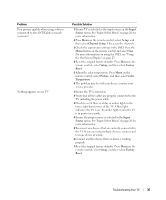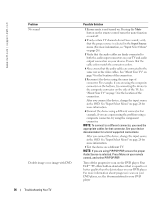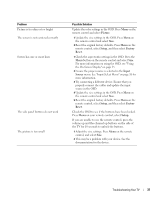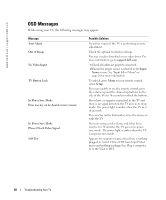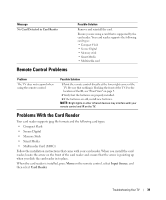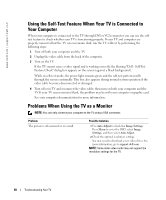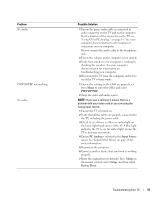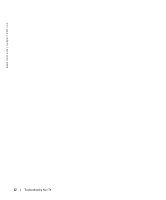Dell W2600 Manual - Page 39
Using the Self-Test Feature When Your TV is Connected to, Your Computer, Problems When Using the TV - resolution
 |
UPC - 787643502008
View all Dell W2600 manuals
Add to My Manuals
Save this manual to your list of manuals |
Page 39 highlights
www.dell.com | support.dell.com Using the Self-Test Feature When Your TV is Connected to Your Computer When your computer is connected to the TV through DVI or VGA connector you can use the selftest feature to check whether your TV is functioning properly. If your TV and computer are properly connected but the TV screen remains dark, run the TV self-test by performing the following steps: 1 Turn off both your computer and the TV. 2 Unplug the video cable from the back of the computer. 3 Turn on the TV. If the TV cannot sense a video signal and is working correctly, the floating "Dell - Self-Test Feature Check" dialog box appears on the screen (against a black background). While in self-test mode, the power light remains green and the self-test pattern scrolls through the screen continually. This box also appears during normal system operation if the video cable becomes disconnected or damaged. 4 Turn off your TV and reconnect the video cable; then turn on both your computer and the TV. If your TV screen remains blank, the problem may be with your computer or graphic card. See your computer documentation for more information. Problems When Using the TV as a Monitor NOTE: You can only connect your computer to the TV using a VGA connector. Problem The picture is off-centered or too small Possible Solution 1 Use Auto Adjust to check the Image Settings. Press Menu to enter the OSD, select Image Settings, and then select Auto Adjust. 2 Check the optimal resolution settings. You may need to download a new video driver. For more information, go to support.dell.com. NOTE: Some older video cards may not support the resolution settings for the TV. 40 Troubleshooting Your TV