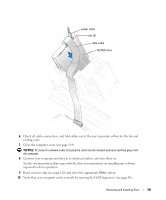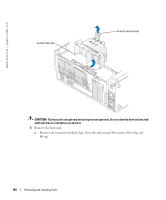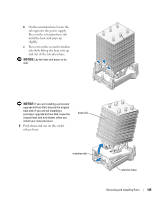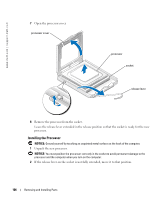Dell XPS Gen 4 Owner's Manual - Page 102
Processor Airflow Shroud, Removing the Processor Airflow Shroud
 |
View all Dell XPS Gen 4 manuals
Add to My Manuals
Save this manual to your list of manuals |
Page 102 highlights
www.dell.com | support.dell.com Processor Airflow Shroud Removing the Processor Airflow Shroud CAUTION: Before you perform this procedure, follow the safety instructions located in the Product Information Guide. CAUTION: To prevent static damage to components inside your computer, discharge static electricity from your body before you touch any of your computer's electronic components. You can do so by touching an unpainted metal surface on the computer chassis. NOTICE: To avoid damaging the fan power cables, do not slide the shroud too quickly. 1 Follow the procedures in "Before You Begin" on page 67. 2 Press the shroud release lever towards the front of the computer. 3 Lift the shroud up to disengage the anchors. 4 Once the shroud has been disengaged from the anchors, unplug the fan cables from their connectors on the system board. shroud release lever anchor tabs (3) 102 Removing and Installing Parts