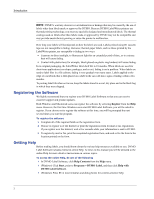Dymo 67255 Software User Guide - Page 11
Choosing a Label File, Changing the Graphic, Label Files, Shipping with graphic 99014
 |
View all Dymo 67255 manuals
Add to My Manuals
Save this manual to your list of manuals |
Page 11 highlights
Creating a New Label Choosing a Label File The first step is to choose a label file as the basis for your new label. To choose a label file 1 Select the arrow next to the Label Files drop-down list. A list of the most recently used label files appears. Click here to display the list of recently used labels. If necessary, click More to access all the pre-designed labels. Notice that all label files are listed with the label type first, then any important objects on the label, and finally the part number of the label. 2 Select the Shipping with graphic (99014) label. The Shipping with graphic label appears in the main window. Changing the Graphic The next step is to customize the graphic. As you will see in this step, each piece of information on a label is an object (for example, the return address, the recipient address, the line, and so on). When you double-click an object, a Settings dialog box appears where you can change the object's attributes. 7