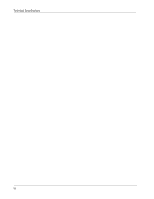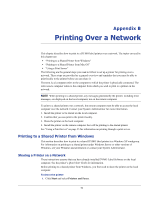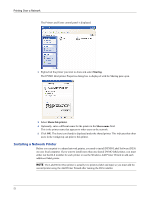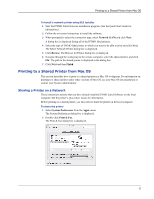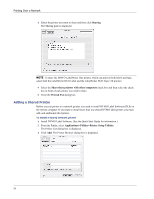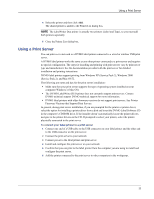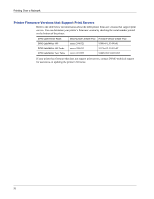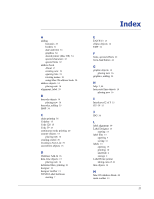Dymo 67255 Software User Guide - Page 57
Printing to a Shared Printer from Mac OS, Sharing a Printer on a Network
 |
View all Dymo 67255 manuals
Add to My Manuals
Save this manual to your list of manuals |
Page 57 highlights
Printing to a Shared Printer from Mac OS To install a network printer using DLS Installer 1 Start the DYMO Label Software installation program. (See the Quick Start Guide for information.) 2 Follow the on-screen instructions to install the software. 3 When prompted to select the connection type, select Network (LAN) and click Next. A dialog box is displayed listing all of the DYMO label printers. 4 Select the type of DYMO label printer to which you want to be able to print and click Next. The Select Network Printer dialog box is displayed. 5 Click Browse. The Browse for Printer dialog box is displayed. 6 Navigate through the workgroup to the remote computer, select the shared printer, and click OK. The path to the shared printer is displayed in the dialog box. 7 Click Next and then Finish. Printing to a Shared Printer from Mac OS This section describes how to print to a shared printer in a Mac OS workgroup. For information on printing to a shared printer under other versions of Mac OS, see your Mac OS documentation or contact your System Administrator. Sharing a Printer on a Network These instructions assume that you have already installed DYMO Label Software on the local computer. See the printer's Quick Start Guide for information. Before printing to a shared printer, you first need to share the printer on the local computer. To share the printer 1 Select System Preferences from the Apple menu. The System Preferences dialog box is displayed. 2 Double-click Print & Fax. The Print & Fax dialog box is displayed. 53