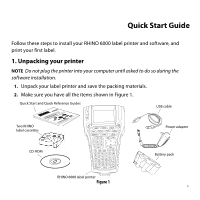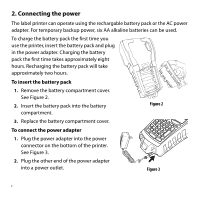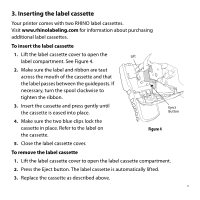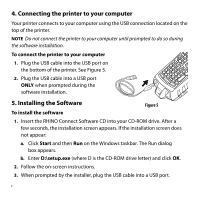Dymo Rhino 6000 Industrial Label Printer Quick Start Guide - Page 7
Printing your first label with the printer
 |
View all Dymo Rhino 6000 Industrial Label Printer manuals
Add to My Manuals
Save this manual to your list of manuals |
Page 7 highlights
6. Printing your first label with the printer You are now ready to print your first label. The first time you turn on the printer, you are asked to select your language and units of measure. You are also asked to select the width of the tape cassette currently inserted in the printer. To print your first label 1. Press to turn on the power. 2. Use the up and down arrow keys to select the language you wish to use and press OK. 3. Use the up and down arrow keys to select the units of measure you wish to use and press OK. 4. Select the tape width of the tape cassette currently inserted in the printer and press OK. 5. Enter some text for your label using the alphanumeric keys. 6. Press PRINT. 7. Press CUT and remove the label. Congratulations! You have printed your first label. 5