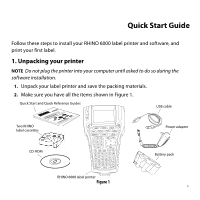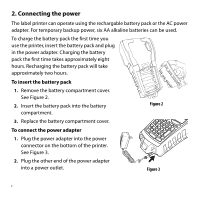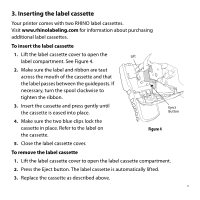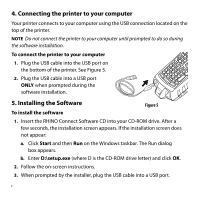Dymo Rhino 6000 Industrial Label Printer Quick Start Guide - Page 8
Using RHINO Connect Software
 |
View all Dymo Rhino 6000 Industrial Label Printer manuals
Add to My Manuals
Save this manual to your list of manuals |
Page 8 highlights
7. Using RHINO Connect Software The following figure shows some of the many features available in RHINO Connect Software. Change the label type on the fly. Add images, barcodes, symbols, and predefined text. Work in two modes: Create labels and print directly to the printer, or create labels for transfer to a RHINO printer. Quickly create a series of labels using serialization. Transfer label files and custom symbols and text to your RHINO printer. Preview your labels exactly as they will print. Use the Data Editor to enter label text and add labels to the label file. Set label properties to further customize your labels. For complete details on how to use the software, refer to the RHINO Connect Software online help. 6

6
7. Using RHINO Connect Software
The following figure shows some of the many features available in RHINO
Connect Software.
For complete details on how to use the software, refer to the RHINO Connect
Software online help.
Change the label
type on the fly.
Add images, barcodes,
symbols, and predefined text.
Use the Data
Editor to enter
label text and
add labels to
the label file.
Preview your
labels exactly as
they will print.
Set label
properties to
further
customize
your labels.
Work in two
modes: Create
labels and print
directly to the
printer, or create
labels for transfer
to a RHINO printer.
Quickly create a series of
labels using serialization.
Transfer label
files and custom
symbols and text
to your RHINO
printer.