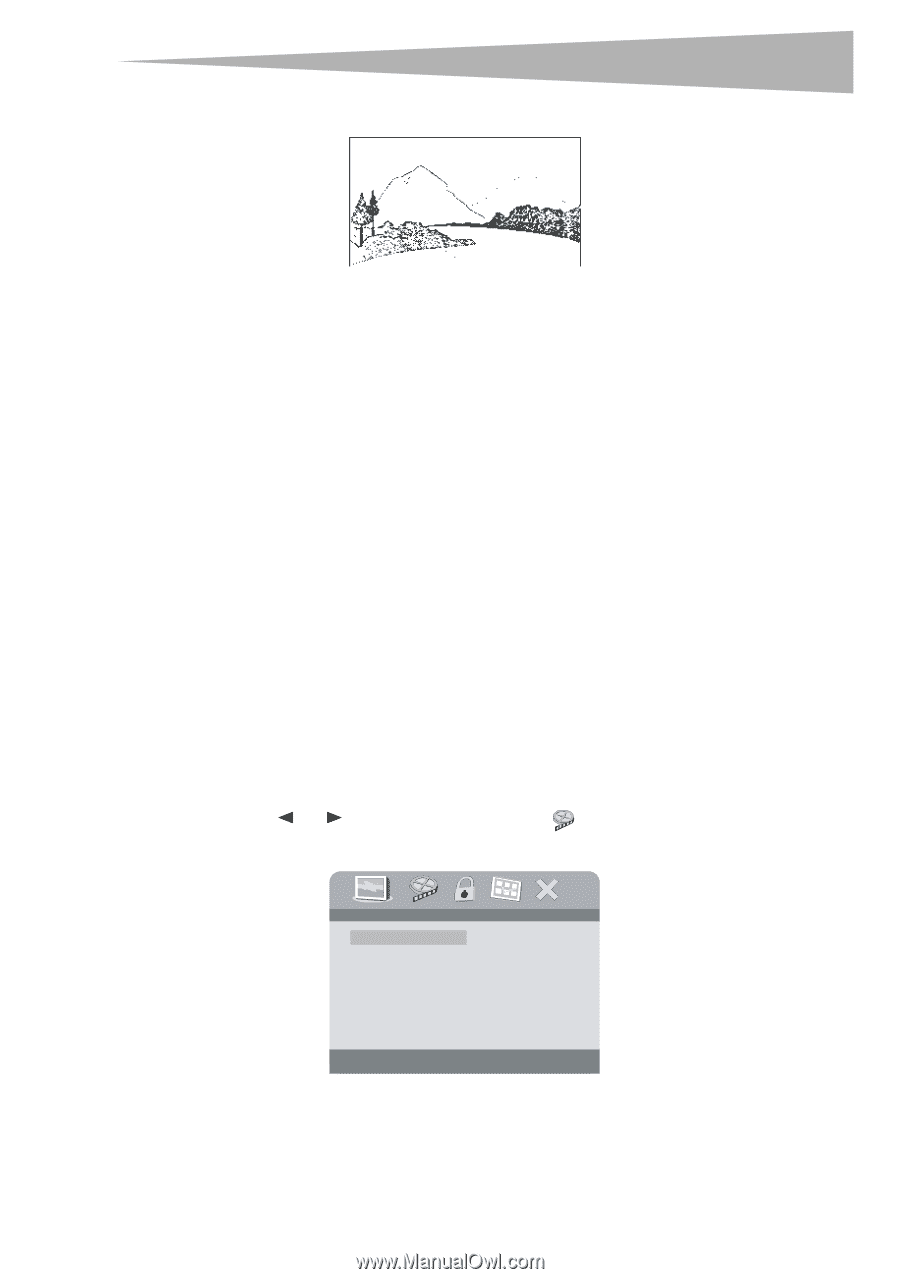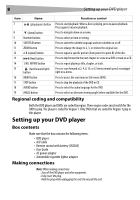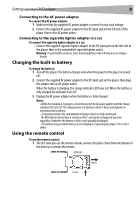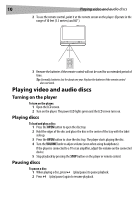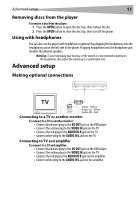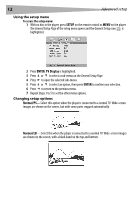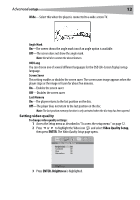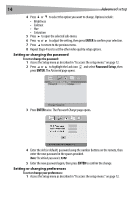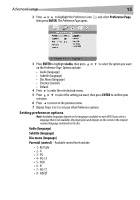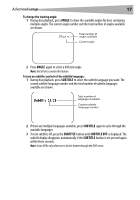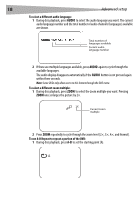Dynex DX-PDVD7 User Manual (English) - Page 13
Video Quality Setup, ENTER, ENTER., Brightness
 |
UPC - 600603110474
View all Dynex DX-PDVD7 manuals
Add to My Manuals
Save this manual to your list of manuals |
Page 13 highlights
Advanced setup 13 Wide-Select this when the player is connected to a wide-screen TV. Angle Mark On-The screen shows the angle mark icon if an angle option is available. Off-The screen does not show the angle mark. Note: Not all discs contain the above features. OSD Lang You can choose one of several different languages for the OSD (On-Screen Display) setup language. Screen Saver This setting enables or disables the screen saver. The screen saver image appears when the player stops or the image is frozen for about five minutes. On-Enables the screen saver. Off-Disables the screen saver. Last Memory On-The player returns to the last position on the disc. Off-The player does not return to the last position on the disc. Note: The last position memory function is only activated when the disc tray has been opened. Setting video quality To change video quality settings: 1 Access the Setup menu as described in "To access the setup menu:" on page 12. 2 Press or to highlight the Video icon and select Video Quality Setup, then press ENTER. The Video Quality Setup page opens. .. Video Quality Setup .. Brightness 00 Contrast 00 Hue 00 Saturation 00 Brightness 3 Press ENTER. Brightness is highlighted.