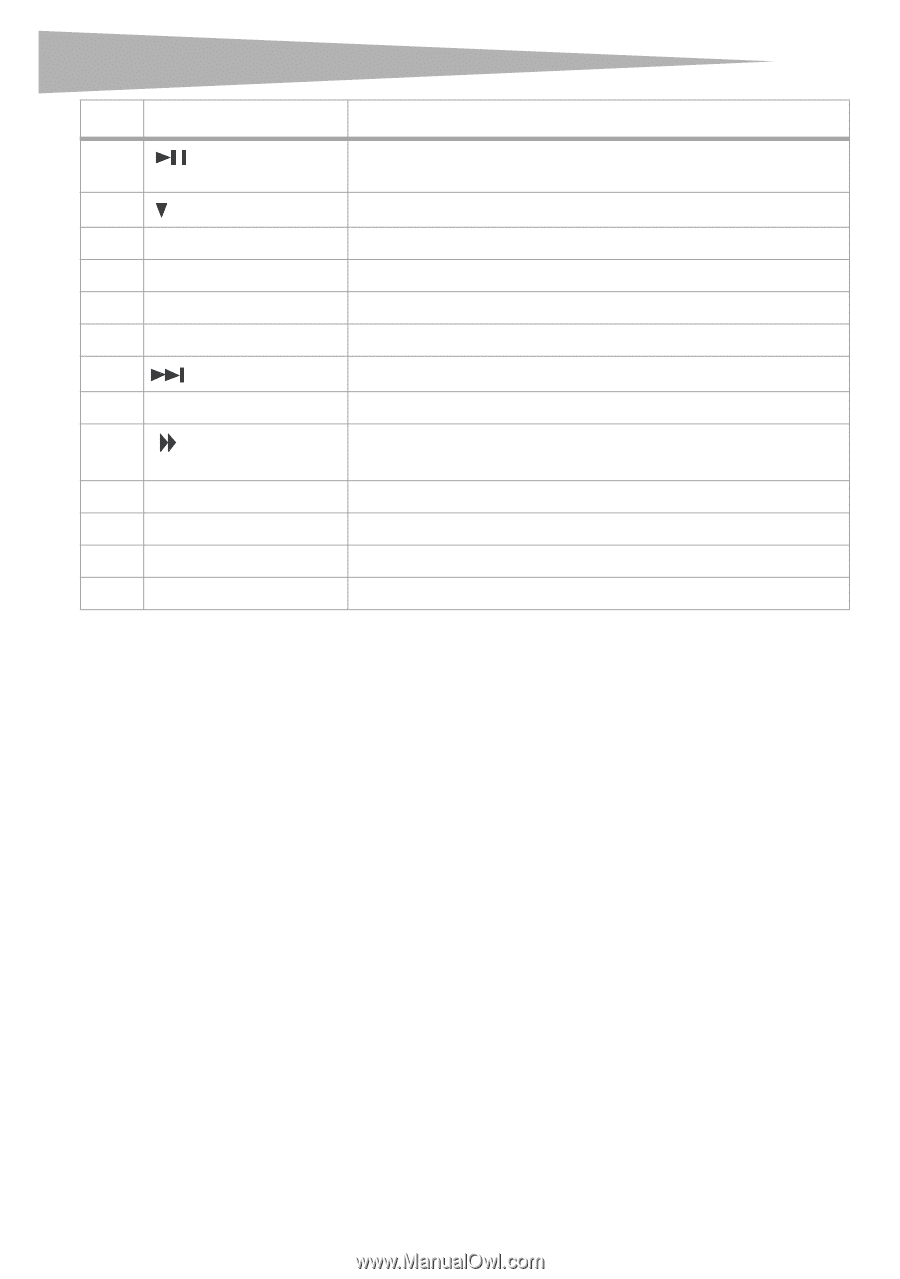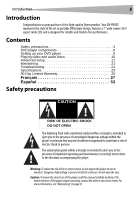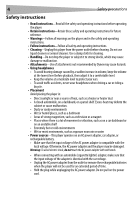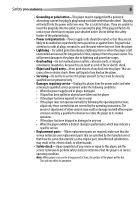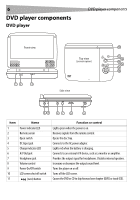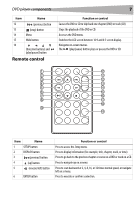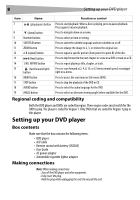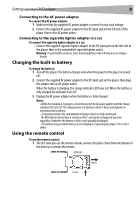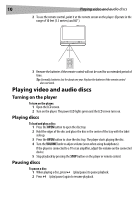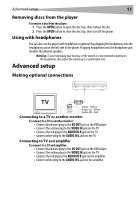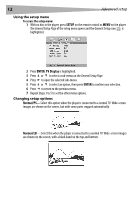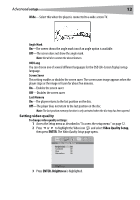Dynex DX-PDVD7 User Manual (English) - Page 8
Setting up your DVD player - no disc
 |
UPC - 600603110474
View all Dynex DX-PDVD7 manuals
Add to My Manuals
Save this manual to your list of manuals |
Page 8 highlights
8 Setting up your DVD player Item 7 Name (play/pause) button 8 (down) button 9 Number buttons 10 SUBTITLE button 11 ZOOM button 12 A-B (repeat) button 13 (Next) button 14 1/ALL REPEAT button 15 (fast forward/right) button 16 MENU button 17 STOP button 18 AUDIO button 19 ANGLE button Function or control Press to start playback. When a disc is playing, press to pause playback. Press again to resume playback. Press to navigate down on a menu. Press to select an item or setting. Press to select the subtitle language and turn subtitles on or off. Press to enlarge the image to 2, 3, or 4 times the original size. Press to repeat a specific portion (from point A to point B) of the disc. Press to skip forward to the next chapter or scene on a DVD or track on a CD. Press to repeat playing a title, chapter, or track. Press to scan forward at 2, 4, 8, 16, or 32 times normal speed, or navigate right on a menu. Press to access the root menu or title menu (DVD). Press to stop the playback of the DVD or CD. Press to select the audio language for the DVD. Press to select an alternate viewing angle (when available) for the DVD. Regional coding and compatibility Both the DVD player and DVDs are coded by region. These region codes must match for the DVD to play. The player is coded for Region 1. Only DVDs that are coded for Region 1 play in this player. Setting up your DVD player Box contents Make sure that the box contains the following items: • DVD player • A/V cable • Remote control with battery (CR2025) • User Guide • AC power adapter • Automobile cigarette lighter adapter Making connections Note: When making connections: - Turn off the DVD player and other equipment. - Fully insert the plug. - Hold the plug while unplugging the cord. Do not pull the cord.