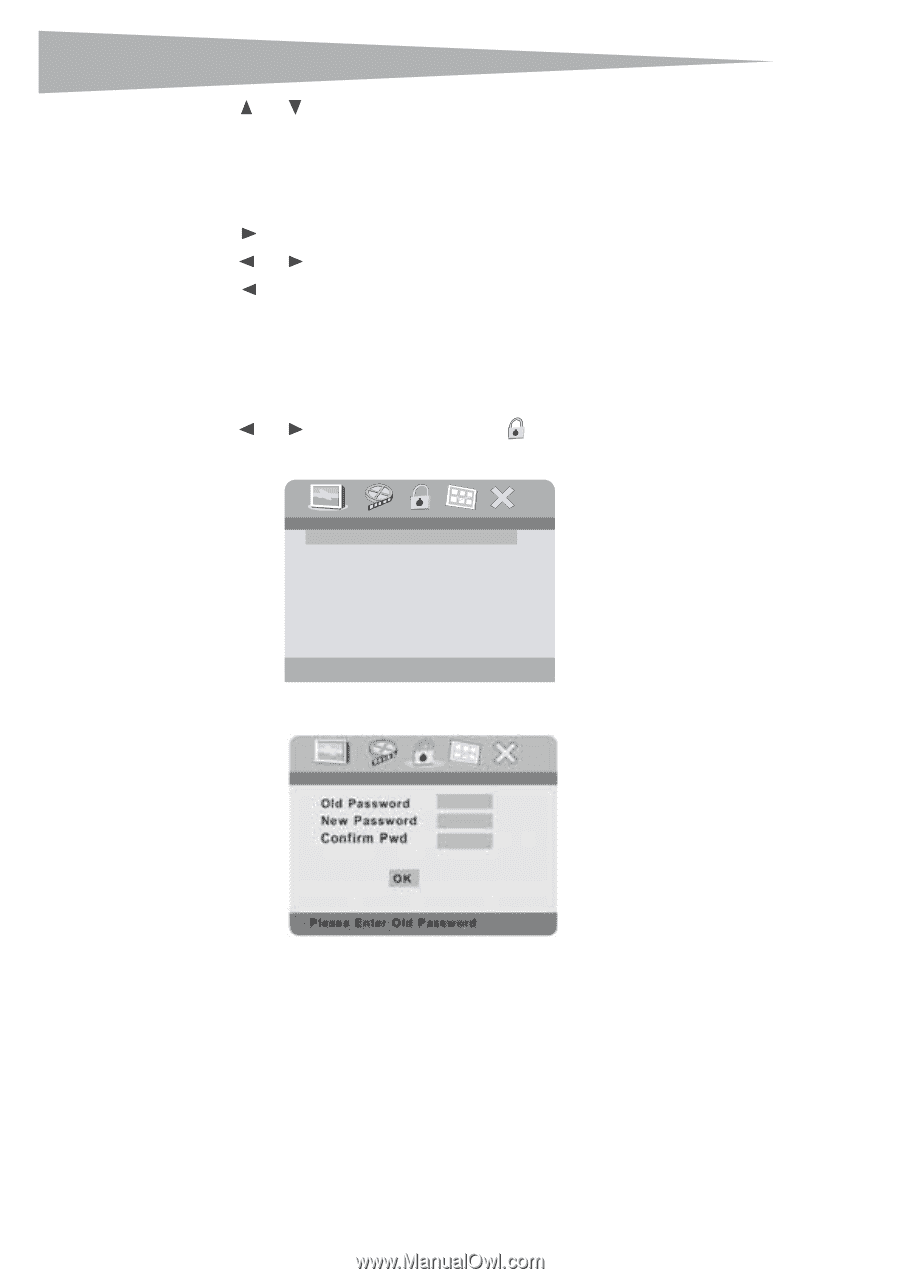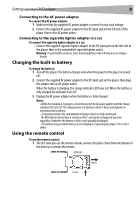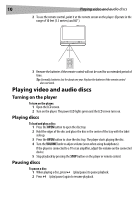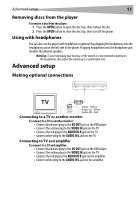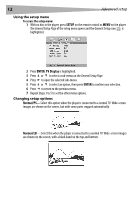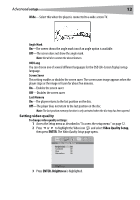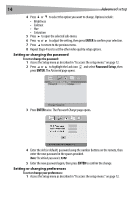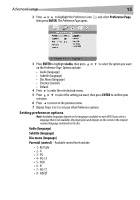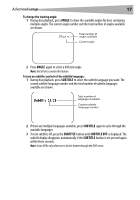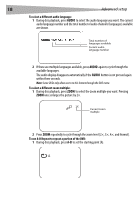Dynex DX-PDVD7 User Manual (English) - Page 14
ENTER, Password Setup
 |
UPC - 600603110474
View all Dynex DX-PDVD7 manuals
Add to My Manuals
Save this manual to your list of manuals |
Page 14 highlights
14 Advanced setup 4 Press or to select the option you want to change. Options include: • Brightness • Contrast • Hue • Saturation 5 Press to open the selected sub-menu. 6 Press or to adjust the setting, then press ENTER to confirm your selection. 7 Press to return to the previous menu. 8 Repeat Steps 4 to 6 to set the other video quality setup options. Setting or changing the password To set or change the password: 1 Access the Setup menu as described in "To access the setup menu:" on page 12. 2 Press or to highlight the Lock icon and select Password Setup, then press ENTER. The Password page opens. .. Password Setup Page .. Password Change Change Password 3 Press ENTER twice. The Password Change page opens. 4 Enter the old (or default) password using the number buttons on the remote, then enter the new password in the spaces provided. Note: The default password is 3308. 5 Enter the new password again, then press ENTER to confirm the change. Setting or changing preferences To set or change your preferences: 1 Access the Setup menu as described in "To access the setup menu:" on page 12.