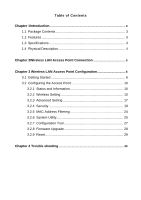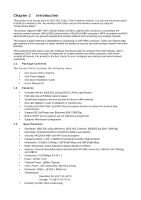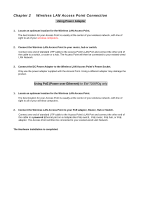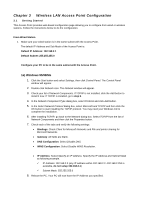Edimax EW-7206APg User Manual
Edimax EW-7206APg Manual
 |
View all Edimax EW-7206APg manuals
Add to My Manuals
Save this manual to your list of manuals |
Edimax EW-7206APg manual content summary:
- Edimax EW-7206APg | User Manual - Page 1
- Edimax EW-7206APg | User Manual - Page 2
Configuring the Access Point 10 3.2.1 Status and Information 10 3.2.2 Wireless Setting 10 3.2.3 Advanced Setting 17 3.2.4 Security 19 3.2.5 MAC Address Filtering 24 3.2.6 System Utility 25 3.2.7 Configuration Tool 27 3.2.8 Firmware Upgrade 28 3.2.9 Reset 29 Chapter 4 Trouble shooting 30 - Edimax EW-7206APg | User Manual - Page 3
product is an access point for IEEE 802.11g/b 2.4GHz wireless network. You can use this access point to build up a wireless LAN. Any wireless LAN station can join the wireless network by using the "Infrastructure Mode". The product supports WEP, WPA, ESSID hidden and MAC address filter functions to - Edimax EW-7206APg | User Manual - Page 4
1.4 Physical Description Front Panel On the Access Point's front panel there are LED lights to inform you of the Access Point's current status. Below is an explanation of each LED. EW-7206APg EW-7206PDg LED Power Color Green Wireless Activity Green LAN Link/Activity Green Status Lit Off Flash - Edimax EW-7206APg | User Manual - Page 5
the cable to a switch, a router or a hub. The Access Point will then be connected to your existed wired LAN Network. 3. Connect the DC Power Adapter to the Wireless LAN Access Point's Power Socket. Only use the power adapter supplied with the Access Point. Using a different adapter may damage the - Edimax EW-7206APg | User Manual - Page 6
from wired or wireless stations. Follow the instructions below to do the configuration. From Wired Station 1. Make sure your wired station is in the same subnet with the Access Point. The default IP Address and Sub Mask of the Access Point is: Default IP Address: 192.168.2.1 Default Subnet: 255.255 - Edimax EW-7206APg | User Manual - Page 7
Your PC will now obtain an IP address automatically from your Broadband Router's DHCP server. Note: Please make sure that the Broadband router's DHCP server is the only DHCP server available on your LAN. Once you've configured your PC to obtain an IP address automatically, please proceed to Step 3. - Edimax EW-7206APg | User Manual - Page 8
blank. • WINS: Let all fields are blank. • Routing: Let all fields are blank. 7. Click OK to confirm the setting. Your PC will now have the IP Address you specified. 2. Enter 192.168.2.1 from Web Browser to get into the Access Point's configuration page. - Edimax EW-7206APg | User Manual - Page 9
Enter the default user name and password, then press OK button directly. 4. You can start configuring the Access Point. From Wireless Station 1. Make sure your wireless station is in the same subnet with the Access Point. Please refer to the step 1 above for configuring the IP Address and Sub Mask - Edimax EW-7206APg | User Manual - Page 10
information of the Access Point including Alias Name, Firmware Version, ESSID, Channel Number, Status, IP Address, MAC Address, etc. 3.2.2 Wireless Setting This Access Point supports AP, Station, Bridge, WDS and Universal Repeater modes. "AP Mode" provides pure access point function. The simplest - Edimax EW-7206APg | User Manual - Page 11
AP mode setting page: Station-Ad Hoc mode setting page: Station-Infrastructure mode setting page: - Edimax EW-7206APg | User Manual - Page 12
AP Bridge-Point to Point mode setting page: AP Bridge-Point to Multi-Point mode setting page: AP Bridge-WDS mode setting page: - Edimax EW-7206APg | User Manual - Page 13
Universal Repeater mode setting page: - Edimax EW-7206APg | User Manual - Page 14
set this access point to "AP Bridge-Point to Point mode", "AP Bridge-Point to Multi-Point mode" or "AP Bridge-WDS mode". You have to enter the MAC addresses of other access points that join the bridging work. In "Station-Ad Hoc mode", "Station-Infrastructure mode" and "Universal Repeater mode", this - Edimax EW-7206APg | User Manual - Page 15
Set Security "Set Security" let you setup the wireless security for the data transmission between the bridged access points in "AP Bridge-Point to Point mode", "AP Bridge-Point to Multi-Point mode" or "AP Bridge-WDS mode". It provides "WEP 64bits", "WEP 128bits", "WPA (TKIP)", "WPA2 (AES)" - Edimax EW-7206APg | User Manual - Page 16
. The transmission rate in Mbps. Shows if the wireless client is in Power Saving mode. The time in second before dissociation. If the wireless keeps idle longer than the expired time, this access point will dissociate it. The wireless client station has to associate again when it becomes active - Edimax EW-7206APg | User Manual - Page 17
Site Survey When this access point is in "Station-Ad Hoc mode", "Station-Infrastructure mode" or "Universal Repeater mode", it should associate with an access point or wireless station and connect it to your wireless LAN. "Wireless Site Survey" searches for all available access points near by. You - Edimax EW-7206APg | User Manual - Page 18
select "Shared Key", you should also setup WEP key in the "Encryption" page and wireless stations should use WEP encryption in the authentication phase to associate with this access point. If you select "Auto", the wireless client can associate with this access point by using any one of these two - Edimax EW-7206APg | User Manual - Page 19
it. You can enter four WEP keys and select one of them as default key. Then the access point can receive any packets encrypted by one of the four keys. You can use WEP encryption in "AP mode", "Station-Ad Hoc mode", "Station-Infrastructure mode", "AP Bridge-WDS mode" and "Universal Repeater mode". - Edimax EW-7206APg | User Manual - Page 20
Point before accessing the wireless LAN. The authentication is processed by a RADIUS server. This mode only authenticates user by IEEE 802.1x, but it does not encryption the data during communication. You can use 802.1x without encryption in "AP mode", "AP Bridge-WDS mode" and "Universal Repeater - Edimax EW-7206APg | User Manual - Page 21
account to login to this Access Point before accessing the wireless LAN. The authentication is processed by a RADIUS server. This mode also uses WEP to encrypt the data during communication. You can use 802.1x with WEP encryption in "AP mode", "AP Bridge-WDS mode" and "Universal Repeater mode". For - Edimax EW-7206APg | User Manual - Page 22
mode", "Station-Ad Hoc mode", "Station-Infrastructure mode", "AP Bridge-WDS mode" and "Universal Repeater mode". Parameter WPA(TKIP) WPA2(AES) WPA2 Mixed Pre-shared Key Format Pre-shared Key Description TKIP can change the encryption key frequently to enhance the wireless LAN the Access Point. - Edimax EW-7206APg | User Manual - Page 23
RADIUS encryption in "AP mode", "AP Bridge-WDS mode" and "Universal Repeater mode". Parameter WPA(TKIP) WPA2(AES) WPA2 Mixed RADIUS Server IP address RADIUS Server Port RADIUS Server Password Description TKIP can change the encryption key frequently to enhance the wireless LAN security. This use - Edimax EW-7206APg | User Manual - Page 24
3.2.5 MAC Address Filtering This Access Point provides MAC Address Filtering, which prevents the unauthorized MAC Addresses from accessing your wireless network. Parameter Description Enable Wireless Access Control Enable or disable the MAC Address Filtering function. MAC Address Filtering - Edimax EW-7206APg | User Manual - Page 25
you want to login to the Access Point. Note that the password is case-sensitive. Designate the Access Point's IP Address. This IP Address should be unique in your network. The default IP Address is 192.168.2.1. Specify a Subnet Mask for your LAN segment. The Subnet Mask of the Access Point is fixed - Edimax EW-7206APg | User Manual - Page 26
IP address range for your DHCP server to issue IP addresses to your LAN Clients. By default the IP range is from: Start IP 192.168.2.100 to End IP 192.168.2.200. You can specify the Domain Name for your Access Point. The DHCP Server when enabled will temporarily give your LAN client an IP address - Edimax EW-7206APg | User Manual - Page 27
's current configuration setting. Saving the configuration settings provides an added protection and convenience should problems occur with the Access Point and you have to reset to factory default. When you save the configuration setting (Backup) you can re-load the saved configuration into the - Edimax EW-7206APg | User Manual - Page 28
Access Point's system firmware. To upgrade the firmware of your Access Point, you need to download the firmware file to your local hard disk, and enter that file name and path in the appropriate field on this page. You can also use the Browse button to find the firmware file on your PC. Please reset - Edimax EW-7206APg | User Manual - Page 29
You can reset the Access Point's system should any problem exist. The reset function essentially Re-boots your Access Point's system. Parameter Reset Description In the event that the system stops responding correctly or in some way stops functioning, you can perform a reset. Your settings will - Edimax EW-7206APg | User Manual - Page 30
, each with a WLAN adapter, connected as an independent wireless LAN. 3. What is Infrastructure? An integrated wireless and wired LAN is called an Infrastructure configuration. 4. What is BSS ID? A group of wireless stations and an Access Point compose a Basic Service Set (BSS). Computers in - Edimax EW-7206APg | User Manual - Page 31