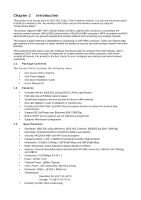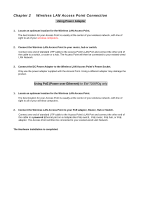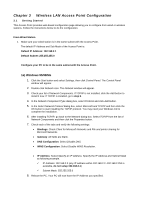Edimax EW-7206APg User Manual - Page 8
c Windows 2000, 1d Windows NT - ip address
 |
View all Edimax EW-7206APg manuals
Add to My Manuals
Save this manual to your list of manuals |
Page 8 highlights
1c) Windows 2000 1. Click the Start button and select Settings, then click Control Panel. The Control Panel window will appear. 2. Double-click Network and Dial-up Connections icon. In the Network and Dial-up Connection window, double-click Local Area Connection icon. The Local Area Connection window will appear. 3. In the Local Area Connection window, click the Properties button. 4. Check your list of Network Components. You should see Internet Protocol [TCP/IP] on your list. Select it and click the Properties button. 5. In the Internet Protocol (TCP/IP) Properties window, select Use the following IP address and specify the IP Address and Subnet mask as following. 9 IP Address: 192.168.2.3 (any IP address within 192.168.2.2~192.168.2.254 is available, do not setup 192.168.2.1) 9 Subnet Mask: 255.255.255.0 6. Click OK to confirm the setting. Your PC will now have the IP Address you specified. 1d) Windows NT 1. Click the Start button and select Settings, then click Control Panel. The Control Panel window will appear. 2. Double-click Network icon. The Network window will appear. Select the Protocol tab from the Network window. 3. Check if the TCP/IP Protocol is on your list of Network Protocols. If TCP/IP is not installed, click the Add button to install it now. If TCP/IP is installed, go to step 5. 4. In the Select Network Protocol window, select the TCP/IP Protocol and click the Ok button to start installing the TCP/IP protocol. You may need your Windows CD to complete the installation. 5. After you install TCP/IP, go back to the Network window. Select TCP/IP from the list of Network Protocols and then click the Properties button. 6. Check each of the tabs and verify the following settings: • IP Address: Select Specify an IP address. Specify the IP Address and Subnet Mask as following example. 9 IP Address: 192.168.2.3 (any IP address within 192.168.2.2~192.168.2.254 is available, do not setup 192.168.2.1) 9 Subnet Mask: 255.255.255.0 • DNS: Let all fields are blank. • WINS: Let all fields are blank. • Routing: Let all fields are blank. 7. Click OK to confirm the setting. Your PC will now have the IP Address you specified. 2. Enter 192.168.2.1 from Web Browser to get into the Access Point's configuration page.