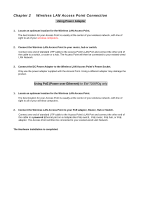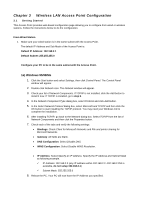Edimax EW-7206APg User Manual - Page 10
Configuring the Access Point, 2.1 Status and Information, 2.2 Wireless Setting - repeater
 |
View all Edimax EW-7206APg manuals
Add to My Manuals
Save this manual to your list of manuals |
Page 10 highlights
3.2 Configuring the Access Point Every time when you have finished modifying a setting page and click "Apply" button, this page will pop-up. The settings have been successfully saved but will not take effect immediately. You have to restart the access point to make the new settings take effect. You can click "CONTINUE" button to continue other settings. You also can click "APPLY" to restart the system and make the settings take effect. 3.2.1 Status and Information On this screen, you can see the general information of the Access Point including Alias Name, Firmware Version, ESSID, Channel Number, Status, IP Address, MAC Address, etc. 3.2.2 Wireless Setting This Access Point supports AP, Station, Bridge, WDS and Universal Repeater modes. "AP Mode" provides pure access point function. The simplest way to build up a wireless LAN is to use "AP Mode". "Station Mode" is used to let a network device with only wired Ethernet function to have wireless LAN communication capability. It provides both Ad Hoc and Infrastructure modes for the "Station Mode". With "Station-Ad Hoc mode", it can let your network device join a wireless LAN with peer-to-peer communication. With "StationInfrastructure mode", it can let your network device join a wireless LAN through an access point. "AP Bridge Mode" provides the function to bridge more than 2 wired Ethernet networks together by wireless LAN. You can use two access points with "AP Bridge-Point to Point mode" to bridge two wired Ethernet networks together. If you want to bridge more than two wired Ethernet networks together, you have to use enough access points with "AP Bridge-Point to Multi-Point mode". An access point with "AP Bridge-Point to Point mode" or "AP Bridge-Point to Multi-Point mode" can only be used to bridge wired Ethernet networks together. It can't accept connection from other wireless station at the same time. If you want an access point to bridge wired Ethernet network and provide connection service for other wireless station at the same time, you have to set the access point to "AP Bridge-WDS mode". Simply speaking, "AP Bridge-WDS mode" function is the combination of "AP mode" and "AP Bridge-Point to Multi-Point mode". "Universal Repeater Mode" provides the function to act as AP client and AP at the same time. It can use AP client function to connect to a Root AP and use AP function to service all wireless stations within its coverage. All the stations within the coverage of this access point can be bridged to the Root AP. "Universal Repeater Mode" is very convenient to extend the coverage of your wireless network.