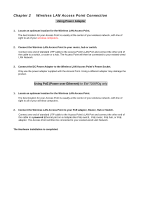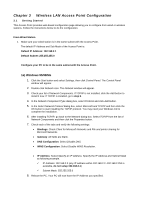Edimax EW-7206APg User Manual - Page 9
From Wireless Station, default, 168.2.1 - password
 |
View all Edimax EW-7206APg manuals
Add to My Manuals
Save this manual to your list of manuals |
Page 9 highlights
3. A screen will be popped up and request you to enter user name and password. The default user name and password is as follows. User Name: Admin Password: 1234 Enter the default user name and password, then press OK button directly. 4. You can start configuring the Access Point. From Wireless Station 1. Make sure your wireless station is in the same subnet with the Access Point. Please refer to the step 1 above for configuring the IP Address and Sub Mask of the wireless station. 2. Connect to the Access Point. The Access Point's default ESSID is "default" and the WEP Encryption function is disabled. Make sure your wireless station is using the same ESSID as the Access Point and associate your wireless station to the Access Point. 3. Enter 192.168.2.1 from Web Browser to get into the Access Point's configuration tool. 4. Enter the user name and password and then press OK button and you are available to configure the Access Point now.