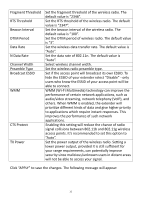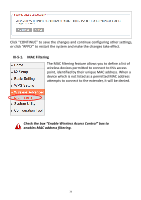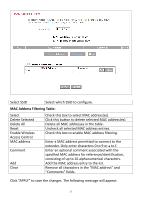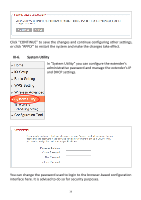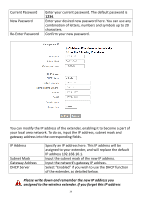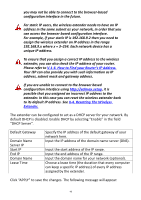Edimax HP-5101Wn User Manual - Page 40
V-1-4. How to Find your Router, s IP Address., II-4. Resetting The Wireless, Extender.
 |
View all Edimax HP-5101Wn manuals
Add to My Manuals
Save this manual to your list of manuals |
Page 40 highlights
you may not be able to connect to the browser-based configuration interface in the future. For static IP users, the wireless extender needs to have an IP address in the same subnet as your network, in order that you can access the browser based configuration interface. For example, if your static IP is 192.168.9.2 then you need to assign the wireless extender an IP address in the range 192.168.9.x where x = 3-254. Each network device has a unique IP address. To ensure that you assign a correct IP address to the wireless extender, you can also check the IP address of your router. Please refer to V-1-4. How to Find your Router's IP Address. Your ISP can also provide you with such information as IP address, subnet mask and gateway address. If you are unable to connect to the browser based configuration interface using http://edimax.setup, it is possible that you assigned an incorrect IP address to the extender. In this case you can reset the wireless extender back to its default IP address. See II-4. Resetting The Wireless Extender. The extender can be configured to act as a DHCP server for your network. By default DHCP is disabled. Enable DHCP by selecting "Enable" in the field "DHCP Server". Default Gateway Domain Name Server IP Start IP End IP Domain Name Lease Time Specify the IP address of the default gateway of your network here. Input the IP address of the domain name server (DNS). Input the start address of the IP range. Input the end address of the IP range. Input the domain name for your network (optional). Choose a lease time (the duration that every computer can keep a specific IP address) of every IP address assigned by the extender. Click "APPLY" to save the changes. The following message will appear: 40