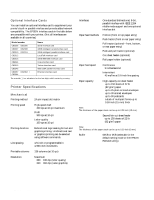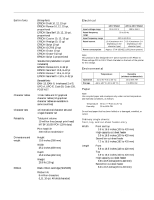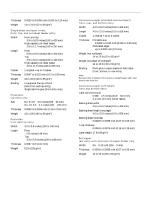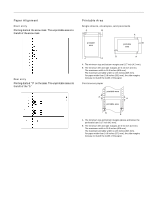Epson 2080 Product Information Guide
Epson 2080 - LQ B/W Dot-matrix Printer Manual
 |
View all Epson 2080 manuals
Add to My Manuals
Save this manual to your list of manuals |
Epson 2080 manual content summary:
- Epson 2080 | Product Information Guide - Page 1
EPSON LQ-2080 paper guide cover printer cover edge guides paper guide paper separator front paper guide (closed) control panel bottom cover paper release lever knob shield plate paper thickness lever ribbon cartridge parallel interface tractor paper tension unit front paper guide (open) - Epson 2080 | Product Information Guide - Page 2
EPSON LQ-2080 Optional Interface Cards You can install an optional interface card to supplement your printer's built-in parallel interface and provide added network compatibility. The EPSON interface cards in the table below are compatible with your printer. (Not all interfaces are available in - Epson 2080 | Product Information Guide - Page 3
19 million lines (except print head) MTBF 10,000 POH (25% duty) Print head life 200 million strokes/wire Height 10.6 inches (268 mm) Width 25.2 inches (639 mm) Depth 15.8 inches (402 mm) Weight 28.8 lb (13 kg) Black ribbon cartridge (S015086) Ribbon life 8 million characters (LQ, 10 cpi, 48 dots - Epson 2080 | Product Information Guide - Page 4
side line glue (front entry only) Envelopes: top entry only Size No. 6: 6.5 × 3.6 inches (165 × 92 mm) No. 10: 9.5 × 4.1 inches (241 × 105 mm) Thickness 0.0063 to 0.0205 inch (0.16 to 0.52 mm) Weight 12 to 24 lb (0.07 to 0.09 mm) Weight 14 to 22 lb (52 to 82 g/m2) 4 - EPSON LQ-2080 2/99 - Epson 2080 | Product Information Guide - Page 5
the arrow mark. The unprintable area is to the left of the arrow mark. EPSON LQ-2080 Printable Area Single sheets, envelopes, and postcards A B A printable area printable B area Rear entry Printing starts at "0" on the scale. The unprintable area is to the left of the "0." B A A A The - Epson 2080 | Product Information Guide - Page 6
standards UL 1950 CSA C22.2 No. 950 EMI FCC part 15 subpart B class B CSA C108.8 class B 230 sheet feeder is installed. t Enters the card mode to print on postcards and envelopes. Tear Off/Bin lights t f f printer is in the card mode. n = on, o = off, f = flashing 6 - EPSON LQ-2080 2/99 - Epson 2080 | Product Information Guide - Page 7
on the printer again. If the error recurs, contact your dealer. n = on, f = flashing short series of beeps (three beeps long series of beeps (five beeps) Note: The printer beeps once if you press a control panel button when the corresponding function is not available. 2/99 EPSON LQ-2080 - 7 - Epson 2080 | Product Information Guide - Page 8
EPSON LQ-2080 Status Monitor The EPSON Status Monitor 2 utility comes with your printer but is available only for use with Microsoft® Windows® 95 and 98. It allows you to monitor your printer's status, alerts you when printer errors occur, and provides troubleshooting instructions when needed. - Epson 2080 | Product Information Guide - Page 9
jams. front Because the bottom paper slot has the straightest paper path, it is ideal for printing on thick paper, such as multipart forms or continuous paper with labels. bottom Note: When loading come off their backing sheet inside the printer and cause a paper jam. 2/99 EPSON LQ-2080 - 9 - Epson 2080 | Product Information Guide - Page 10
EPSON LQ-2080 Printing on Single Sheets Your printer has two paper entry slots for printing on single Positions You can load paper in the printer from various paper sources, such as the front push tractor or the paper guide. You set the paper release lever to position. 10 - EPSON LQ-2080 2/99 - Epson 2080 | Product Information Guide - Page 11
EPSON LQ-2080 Paper Thickness Lever Positions Setting the paper thickness lever allows the printer to accommodate various thicknesses of paper. The paper thickness lever is located under the printer cover. You can select one of nine positions identified by the scale next to the lever. paper - Epson 2080 | Product Information Guide - Page 12
from the printer. Caution: Never press the Load/Eject or Tear Off/Bin button. When fed backward, labels can easily come off the backing sheet and cause a paper jam. You are now ready to load continuous paper onto the front push tractor as described in the next section. 12 - EPSON LQ-2080 2/99 - Epson 2080 | Product Information Guide - Page 13
EPSON LQ-2080 Loading paper onto the front push tractor To load paper onto the front push tractor, follow these steps: 1. Open the front paper guide by pulling the tab at the center of the guide. Then remove the guide by grasping both sides and pulling it straight out of the printer support midway - Epson 2080 | Product Information Guide - Page 14
. Make sure the printer and paper guide covers are closed. edge guides Note: Always close the printer cover before printing. The printer does not print when the cover is open. 10. Turn on the printer. You may need to check and change the printer driver settings. When the printer receives data, it - Epson 2080 | Product Information Guide - Page 15
Replace the front paper guide by sliding it along the printer mounting slots until it locks in place. Then close the front paper guide. 3. Set the paper release lever to the rear push tractor position. Then set the paper thickness lever to accommodate your paper thickness. 2/99 EPSON LQ-2080 - 15 - Epson 2080 | Product Information Guide - Page 16
back to lock it in place. paper support Note: Always close the printer cover before printing. The printer does not print when the cover is open. 10. Turn on the printer. You may need to check and change the printer driver settings. When the printer receives data, it automatically loads the paper - Epson 2080 | Product Information Guide - Page 17
EPSON LQ-2080 Removing the printed document from the rear push tractor To remove the printed document, follow these steps: 1. the tear-off position. 2. Open the paper guide cover, and tear off the printed document using the tear-off edge of the printer. Note: If the paper perforation is not properly - Epson 2080 | Product Information Guide - Page 18
EPSON LQ-2080 3. Lower the tractor into the printer the left margin of the paper using the scale on the paper guide. (Printing starts at the arrow mark.) Then push the lever back to lock but do not lock it. Move the paper support midway between the two sprockets as shown above. Then open both sprocket - Epson 2080 | Product Information Guide - Page 19
EPSON LQ-2080 8. Insert the paper into the front, bottom, or rear paper slot as described below until it emerges between the platen and the ribbon guide. Then pull up the paper until the perforation between the first and second page is even with the top of the printer's ribbon. Before you load - Epson 2080 | Product Information Guide - Page 20
to check and change the printer driver settings. When the printer receives data, it automatically loads the paper and starts printing. As shown below, the printed pages are fed over the paper guide toward the back of the printer. 20 - EPSON LQ-2080 12. After you finish printing, open the paper - Epson 2080 | Product Information Guide - Page 21
EPSON LQ-2080 Removing the pull tractor To remove the tractor from the pull position, follow these steps: 1. Remove any paper loaded on the pull tractor. 2. Turn off the printer. Then remove the printer cover and lift the paper guide up and off the printer. 3. Press the tractor lock tabs, tilt the - Epson 2080 | Product Information Guide - Page 22
EPSON LQ-2080 Adjusting the Top-of-Form Position The top-of-form position is where the printer will start printing on the page. If your printing appears too high or low, follow the steps below to use the micro adjust feature to adjust the top-of-form position. Caution: Never use - Epson 2080 | Product Information Guide - Page 23
. For instructions, see "About Your Printer's Default Settings" on page 25. When auto tear-off is on, the printer automatically advances the printed pages. When you resume printing, the printer automatically feeds the paper back to the top-of-form position and begins printing. 2/99 EPSON LQ-2080 - - Epson 2080 | Product Information Guide - Page 24
( ) and insert @ it firmly over the metal pins behind the print head ( ). Make sure the ribbon is not twisted or creased and that it is in place behind the print head. Press down the guide until it clicks into place. ribbon guide ribbon guide ribbon-tightening knob 24 - EPSON LQ-2080 2/99 - Epson 2080 | Product Information Guide - Page 25
EPSON LQ-2080 9. To remove any slack in the ribbon, turn the ribbontightening knob in the direction of the arrow shown in step 8. Then slide the print head from side to side to make sure it moves smoothly. 10. Replace the printer cover. Clearing Paper Jams To clear a paper jam, follow these steps: - Epson 2080 | Product Information Guide - Page 26
EPSON LQ-2080 Changing Default Settings Follow the steps below to enter the default-setting mode and change the printer's default settings. Note: To print the language selection and default-setting mode instructions can use the printer's bidirectional adjustment mode to correct this problem. Note: - Epson 2080 | Product Information Guide - Page 27
probably results from your printer driver settings, application settings, computer, or interface cable. (Be sure to use a shielded interface cable.) If the self test does not print properly, there is a problem with the printer. See "Problems and Solutions" in your User's Guide for possible causes - Epson 2080 | Product Information Guide - Page 28
and place them in the printer's original box. Related Documentation 4009917 EPSON LQ-2080 Quick Reference Guide 4009918 EPSON LQ-2080 User's Guide 4009919 EPSON LQ-2080 Unpacking sheet TM-LQ2080 EPSON LQ-2080 Service Manual PL-LQ2080 EPSON LQ-2080 Parts Price List 28 - EPSON LQ-2080 2/99
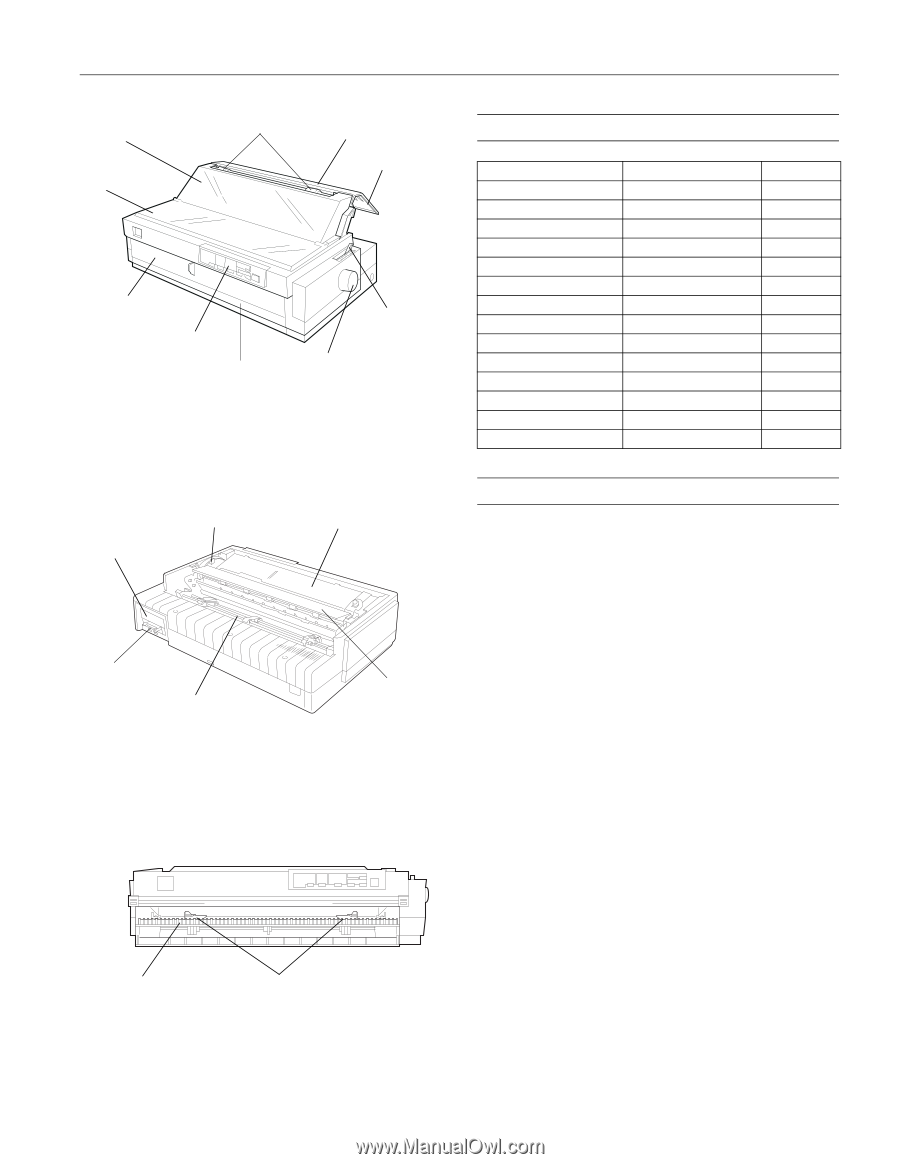
EPSON LQ-2080
2/99
EPSON LQ-2080
- 1
User Replaceable Parts
Options
Paper Handling Options
High-capacity cut-sheet feeder (C80673
)
Feeds up to 150 sheets of paper, 25 plain bond envelopes, or
30 postcards into the printer without reloading. You can also
load a stack of single-sheet multipart forms up to 0.59 inch
(15 mm) thick in this feeder.
Second-bin cut-sheet feeder (C80674
)
Connects to the high-capacity cut-sheet feeder to create a
double-bin cut-sheet feeder. You can load up to 50 sheets of
ordinary single-sheet paper in the second-bin cut-sheet feeder.
Pull tractor (C80032
)
Improves continuous paper handling and reduces the chance
of paper jams. Using a pull tractor in combination with a
push tractor is especially useful for printing on continuous
preprinted forms, multipart forms, and labels, and also for
printing high-quality graphics.
Roll paper holder (#8310)
Allows you to use your printer with 8.5-inch roll paper like
that used with telex machines.
Note:
The asterisk (
) is a substitute for the last digit of the product
number, which varies by country.
knob
control panel
paper guide
paper
separator
paper release
lever
edge guides
front paper guide
(closed)
paper guide
cover
printer cover
bottom cover
tractor
paper thickness
lever
shield plate
ribbon cartridge
parallel interface
paper tension
unit
front edge guides
front paper guide
(open)
User Replaceable Part
Parts Price List Name
Part Number
Bottom cover
Bottom cover
1039404
Connector cover
Upper connector cover
1037223
Connector cover screws (2)
C.B. S-tite screw
1002674
Front edge guides
Front edge guides
1039456
Front paper guide
Front cover
1039403
Knob
Knob
1039405
Logo plate
Logo plate
1045389
Paper guide cover
Printer cover assembly
1044972
Paper tension unit
Paper eject assembly
1046629
Paper thickness lever cap
Lever cap
1039412
Printer cover
Printer cover assembly
1046632
Rear edge guides
Rear edge guides
1039499
Rear push tractor
Rear tractor assembly
1039012
Ribbon cartridge
Ribbon cartridge
S015086