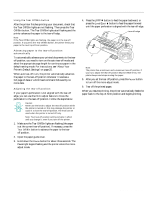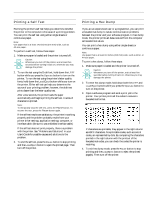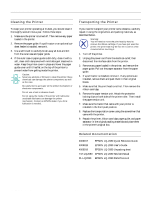Epson 2080 Product Information Guide - Page 23
Printer's Default Settings
 |
View all Epson 2080 manuals
Add to My Manuals
Save this manual to your list of manuals |
Page 23 highlights
EPSON LQ-2080 Using the Tear Off/Bin button After the printer finishes printing your document, check that the Tear Off/Bin lights are not flashing. Then press the Tear Off/Bin button. The Tear Off/Bin lights start flashing and the printer advances the paper to the tear-off edge. Note: If the Tear Off/Bin lights are flashing, the paper is in the tear-off position. If you press the Tear Off/Bin button, the printer feeds your paper to the next top-of-form position. Advancing paper to the tear-off position automatically To automatically advance your printed documents to the tearoff position, you need to turn on the auto tear-off mode and select the appropriate page length for continuous paper in the default-setting mode. For instructions, see "About Your Printer's Default Settings" on page 25. When auto tear-off is on, the printer automatically advances the paper to the tear-off position whenever it receives a full page of data or a form feed command followed by no more data. Adjusting the tear-off position If your paper's perforation is not aligned with the tear-off edge, you can use the micro adjust feature to move the perforation to the tear-off position. Follow the steps below. Caution: Never use the knob to adjust the tear-off position while the printer is turned on; this may damage the printer or cause it to lose the tear-off position. The knob can be used when the printer is turned off only. Note: Your tear-off position setting remains in effect until you change it, even if you turn off the printer. 1. Make sure the Tear Off/Bin lights are flashing (the paper is at the current tear-off position). If necessary, press the Tear Off/Bin button to advance the paper to the tearoff position. 2. Open the paper guide cover. 3. Hold down the Pause button for about three seconds. The Pause light begins flashing and the printer enters the micro adjust mode. 4. Press the LF/FF D button to feed the paper backward, or press the Load/Eject U button to feed the paper forward until the paper perforation is aligned with the tear-off edge. tear-off-edge Note: The printer has a minimum and a maximum tear-off position. If you try to adjust the tear-off position beyond these limits, the printer beeps and stops moving the paper. 5. After you set the tear-off position, press the Pause button to turn off the micro adjust mode. 6. Tear off the printed pages. When you resume printing, the printer automatically feeds the paper back to the top-of-form position and begins printing. 2/99 EPSON LQ-2080 - 23