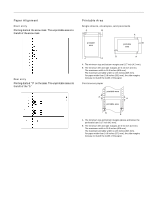Epson 2080 Product Information Guide - Page 10
Paper Release Lever Positions - lq i
 |
View all Epson 2080 manuals
Add to My Manuals
Save this manual to your list of manuals |
Page 10 highlights
EPSON LQ-2080 Printing on Single Sheets Your printer has two paper entry slots for printing on single sheets: top and front. When continuous paper is loaded on the front or rear push tractor, you can load single sheets in the top or front slot without removing the continuous paper. This section helps you determine which paper slot best suits your single-sheet printing needs. Loading paper in the top slot You can load ordinary single sheets, single-sheet multipart forms, envelopes, or postcards in the top slot. Paper Release Lever Positions You can load paper in the printer from various paper sources, such as the front push tractor or the paper guide. You set the paper release lever to indicate the paper source you want to use. The table below describes each paper release lever position. paper release lever Note: Load envelopes only in the top slot. Loading paper in the front slot You can load ordinary single sheets, single-sheet multipart forms, or postcards in the front slot. Note: Always use the front paper slot to load single-sheet multipart forms that are bound by line gluing only at the side. Paper release lever position Description Single-sheet position For loading single-sheet paper from the top or front slot. Rear push tractor position For loading continuous paper from the tractor installed in the rear push position. Also set the lever to this position when using the rear push and pull tractors in combination. Front push tractor position For loading continuous paper from the tractor installed in the front push position. Also set the lever to this position when using the front push and pull tractors in combination. Pull tractor position For loading continuous paper from the tractor installed on top of the printer in the pull position. When the tractor is in the pull position, you can load paper in the front, rear, or bottom slot. Note: You can load two different types of continuous paper onto the front and rear push tractors, and easily switch between them using the paper release lever. Before moving the paper release lever, always press the Load/Eject button to feed the paper in the paper path backward to the standby position. 10 - EPSON LQ-2080 2/99