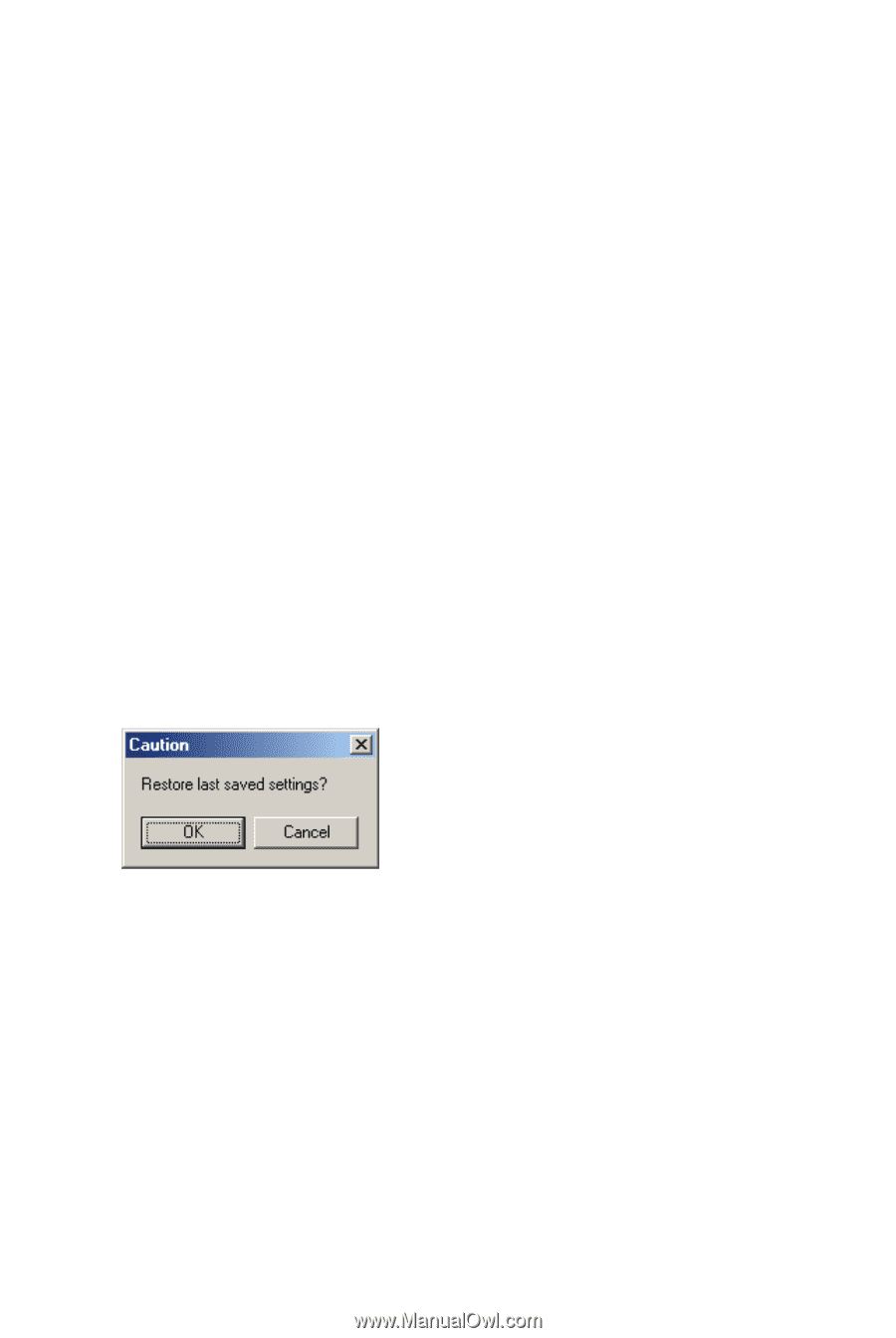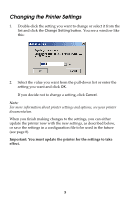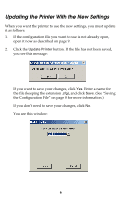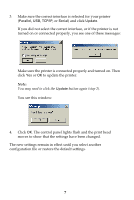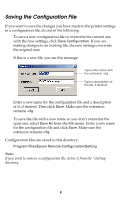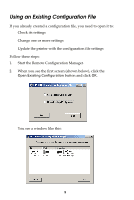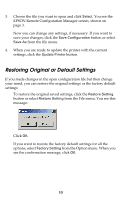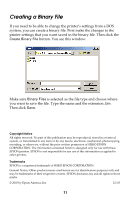Epson 2190N User Manual - Remote Configuration Manager - Page 10
Restoring Original or Default Settings, EPSON Remote Configuration Manager screen, shown
 |
UPC - 010343850026
View all Epson 2190N manuals
Add to My Manuals
Save this manual to your list of manuals |
Page 10 highlights
3. Choose the file you want to open and click Select. You see the EPSON Remote Configuration Manager screen, shown on page 3. Now you can change any settings, if necessary. If you want to save your changes, click the Save Configuration button or select Save As from the file menu. 4. When you are ready to update the printer with the current settings, click the Update Printer button. Restoring Original or Default Settings If you made changes in the open configuration file but then change your mind, you can restore the original settings or the factory default settings: ❏ To restore the original saved settings, click the Restore Setting button or select Restore Setting from the File menu. You see this message: Click OK. ❏ If you want to restore the factory default settings for all the options, select Factory Setting from the Option menu. When you see the confirmation message, click OK. 10