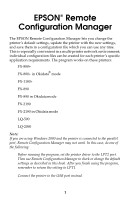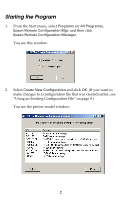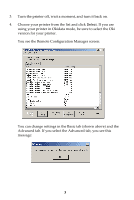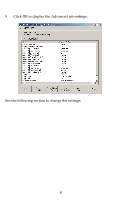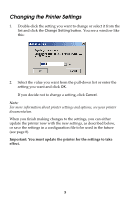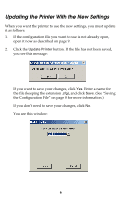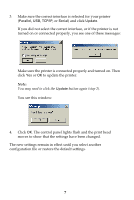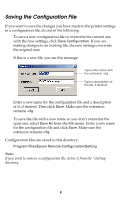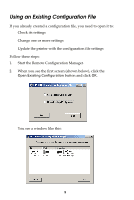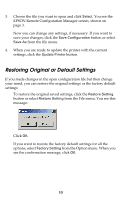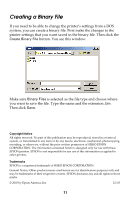Epson 2190N User Manual - Remote Configuration Manager - Page 6
Updating the Printer With the New Settings, See Saving
 |
UPC - 010343850026
View all Epson 2190N manuals
Add to My Manuals
Save this manual to your list of manuals |
Page 6 highlights
Updating the Printer With the New Settings When you want the printer to use the new settings, you must update it as follows: 1. If the configuration file you want to use is not already open, open it now as described on page 9. 2. Click the Update Printer button. If the file has not been saved, you see this message: If you want to save your changes, click Yes. Enter a name for the file (keeping the extension .cfg), and click Save. (See "Saving the Configuration File" on page 8 for more information.) If you don't need to save your changes, click No. You see this window: 6
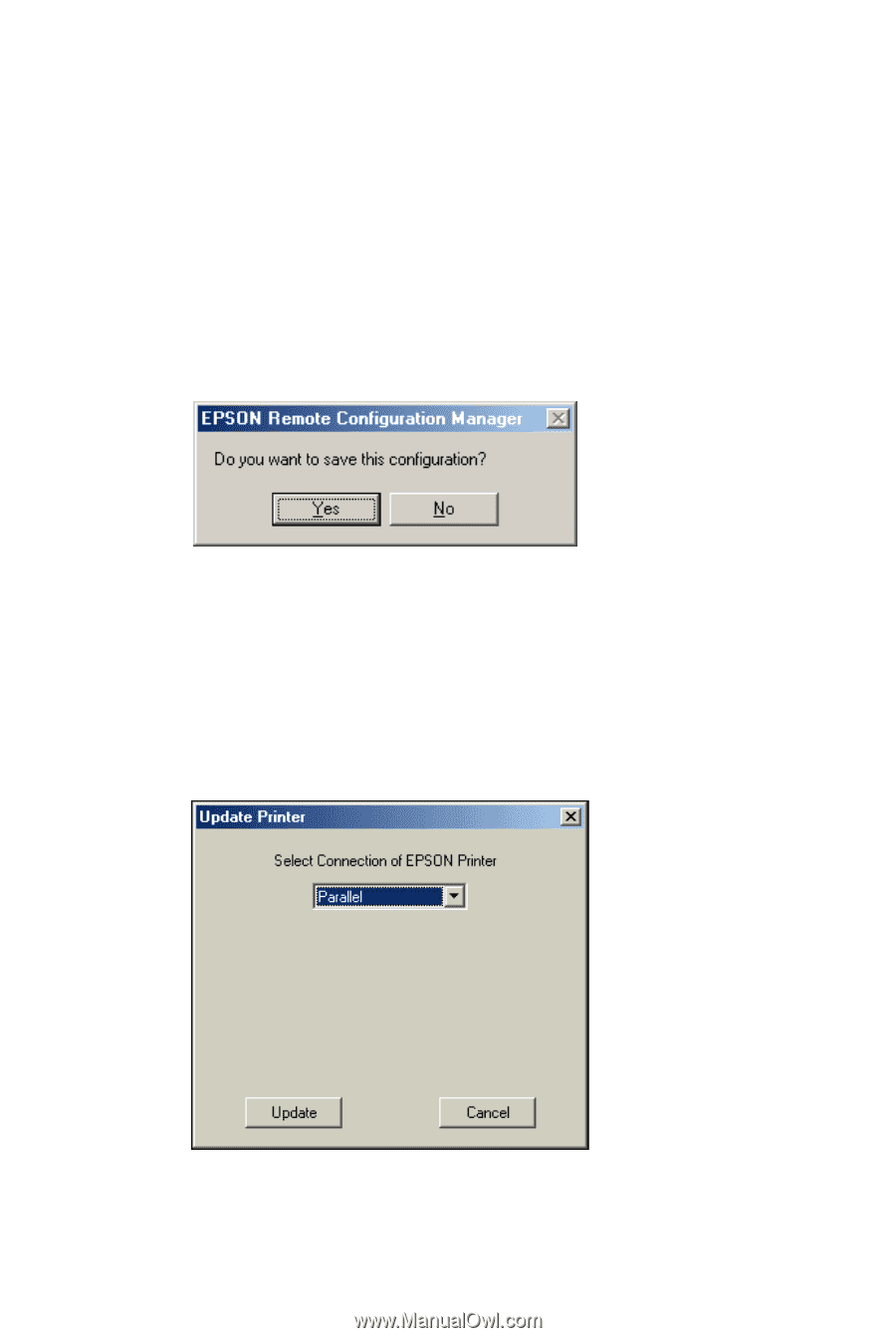
6
Updating the Printer With the New Settings
When you want the printer to use the new settings, you must update
it as follows:
1.
If the configuration file you want to use is not already open,
open it now as described on page 9.
2.
Click the
Update Printer
button. If the file has not been saved,
you see this message:
If you want to save your changes, click
Yes.
Enter a name for
the file (keeping the extension
.cfg
), and click
Save
. (See “Saving
the Configuration File” on page 8 for more information.)
If you don’t need to save your changes, click
No
.
You see this window: