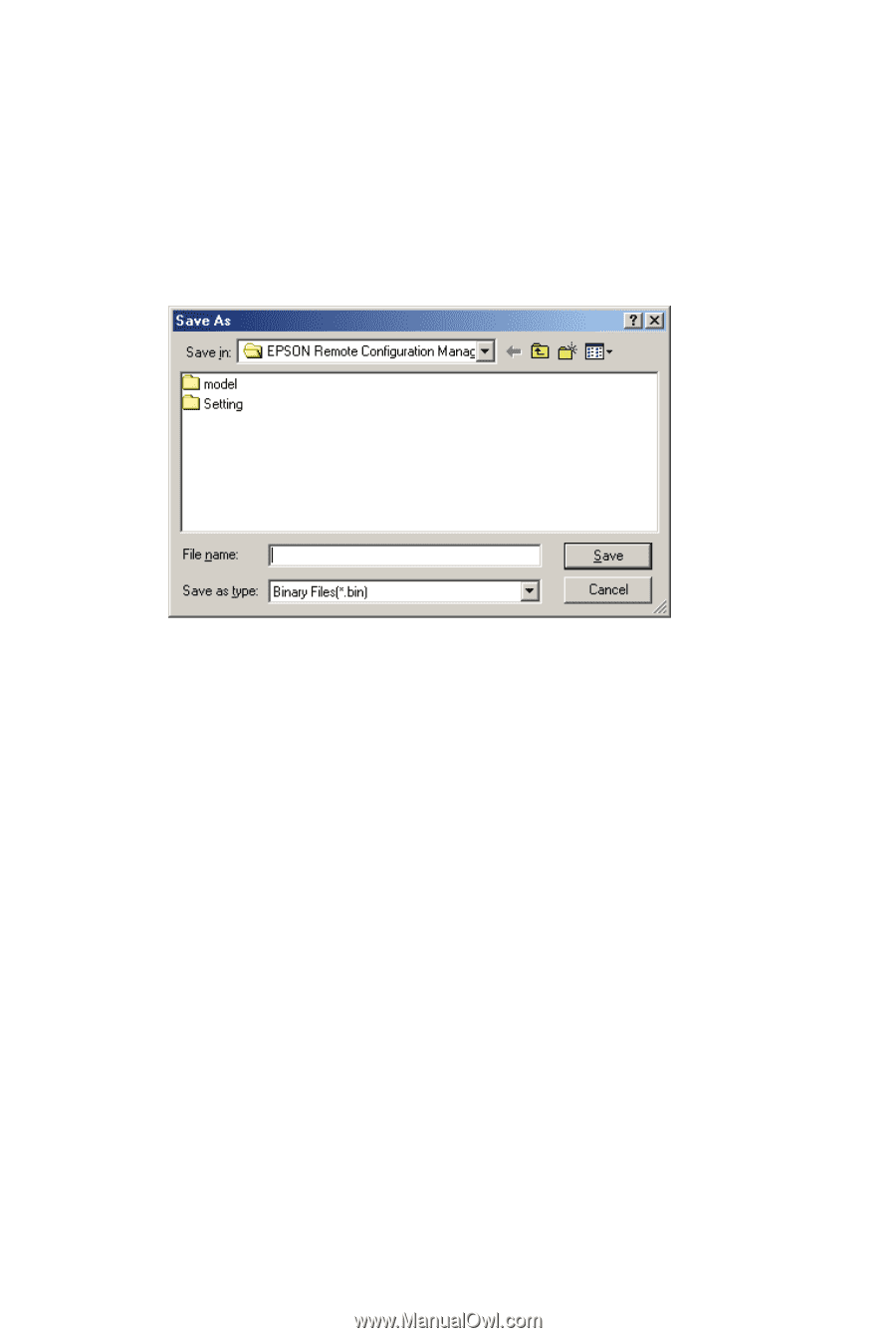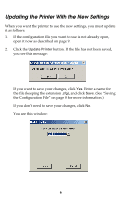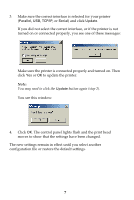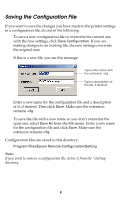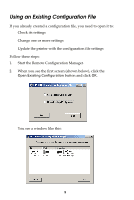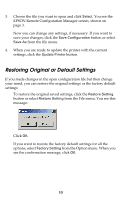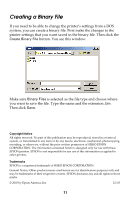Epson 2190N User Manual - Remote Configuration Manager - Page 11
Creating a Binary File, you want to save the file. Type the name and the extension
 |
UPC - 010343850026
View all Epson 2190N manuals
Add to My Manuals
Save this manual to your list of manuals |
Page 11 highlights
Creating a Binary File If you need to be able to change the printer's settings from a DOS system, you can create a binary file. First make the changes to the printer settings that you want saved in the binary file. Then click the Create Binary File button. You see this window: Make sure Binary Files is selected as the file type and choose where you want to save the file. Type the name and the extension .bin. Then click Save. Copyright Notice All rights reserved. No part of this publication may be reproduced, stored in a retrieval system, or transmitted in any form or by any means, electronic, mechanical, photocopying, recording, or otherwise, without the prior written permission of SEIKO EPSON CORPORATION. The information contained herein is designed only for use with these EPSON printers. EPSON is not responsible for any use of this information as applied to other printers. Trademarks EPSON is a registered trademark of SEIKO EPSON CORPORATION. General Notice: Other product names used herein are for identification purposes only and may be trademarks of their respective owners. EPSON disclaims any and all rights in those marks. © 2003 by Epson America, Inc. 12/03 11