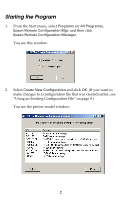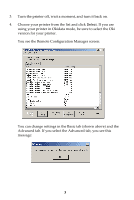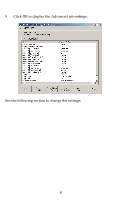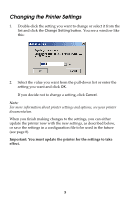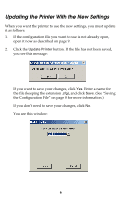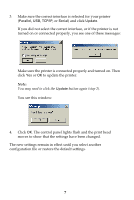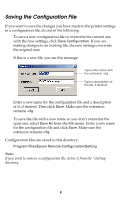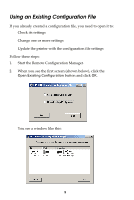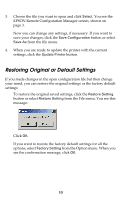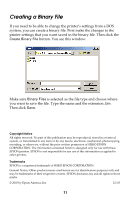Epson 2190N User Manual - Remote Configuration Manager - Page 7
The control panel lights flash and the print head, You see this window
 |
UPC - 010343850026
View all Epson 2190N manuals
Add to My Manuals
Save this manual to your list of manuals |
Page 7 highlights
3. Make sure the correct interface is selected for your printer (Parallel, USB, TCP/IP, or Serial) and click Update. If you did not select the correct interface, or if the printer is not turned on or connected properly, you see one of these messages: Make sure the printer is connected properly and turned on. Then click Yes or OK to update the printer. Note: You may need to click the Update button again (step 2). You see this window: 4. Click OK. The control panel lights flash and the print head moves to show that the settings have been changed. The new settings remain in effect until you select another configuration file or restore the default settings. 7
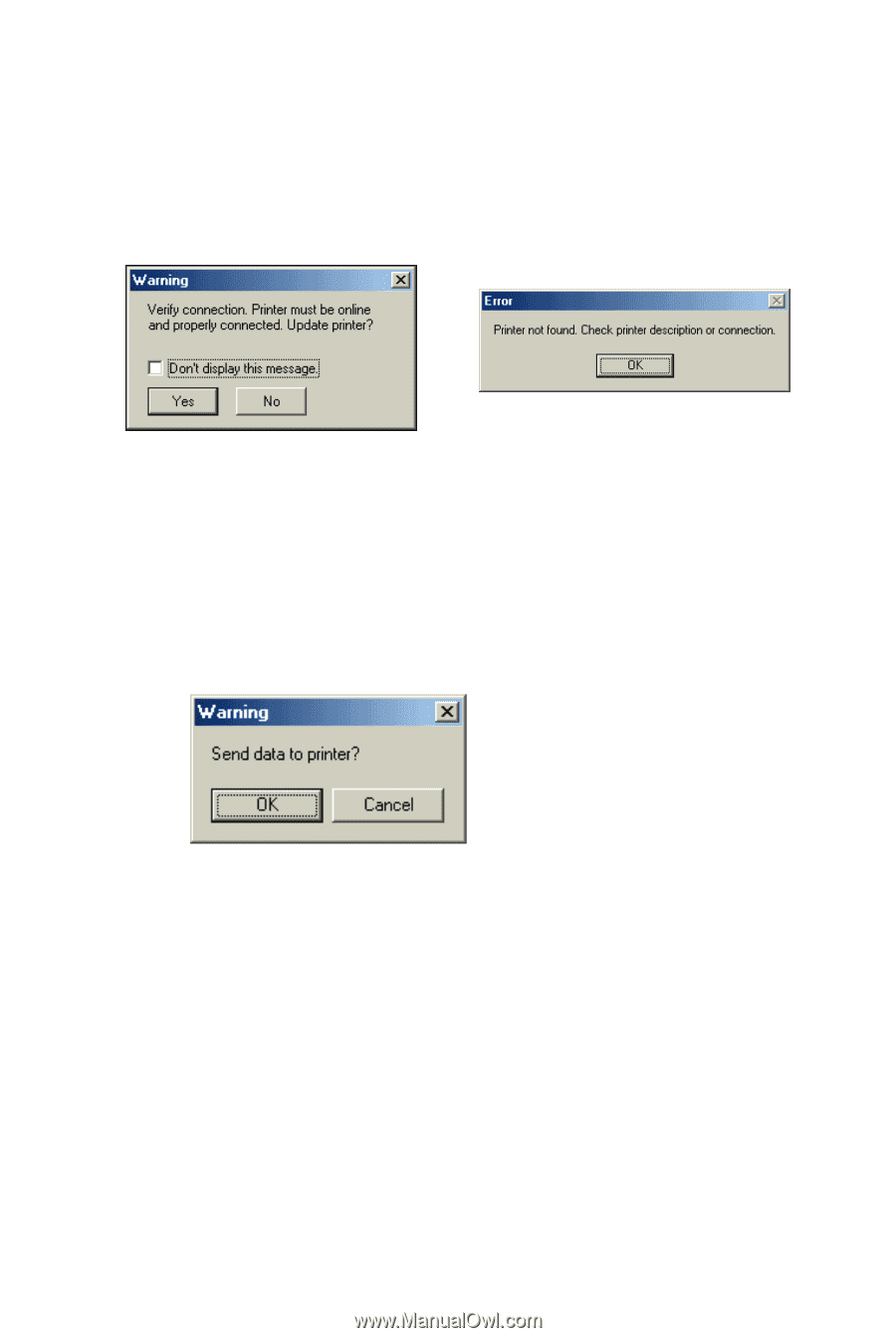
7
3.
Make sure the correct interface is selected for your printer
(
Parallel
,
USB
,
TCP/IP
, or
Serial
) and click
Update
.
If you did not select the correct interface, or if the printer is not
turned on or connected properly, you see one of these messages:
Make sure the printer is connected properly and turned on. Then
click
Yes
or
OK
to update the printer.
Note:
You may need to click the
Update
button again (step 2).
You see this window:
4.
Click
OK
. The control panel lights flash and the print head
moves to show that the settings have been changed.
The new settings remain in effect until you select another
configuration file or restore the default settings.