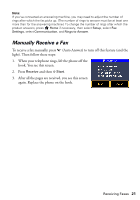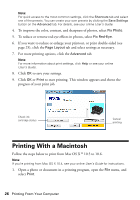Epson Artisan 835 Quick Guide - Page 23
Removing Your Card, Printing From a USB Drive - printer
 |
View all Epson Artisan 835 manuals
Add to My Manuals
Save this manual to your list of manuals |
Page 23 highlights
After you insert the card, the memory card access light flashes, then stays on. Memory card access light. Do not remove the card or turn off the product while the light is flashing, or you may lose data on the card. 2. See the online User's Guide to select and print your photos. Removing Your Card After you finish printing your photos, follow these steps to remove the card: 1. Make sure the memory card access light is not flashing. 2. If the product is connected to your computer with a USB cable, do one of the following before removing the memory card or turning off the printer: ■ Windows: Click the or icon on the taskbar and select Safely remove USB Mass Storage Device. ■ Macintosh: Drag the removable disk icon from your desktop into the trash. 3. Pull the card straight out of its slot. Printing From a USB Drive You can print photos from an external storage device connected to the product, such as a USB flash drive, external hard drive, or CD burner. Note: Epson cannot guarantee the compatibility of your drive. You may not be able to print photos from your storage device. 1. Remove any inserted memory card from the product. Printing From a USB Drive 23