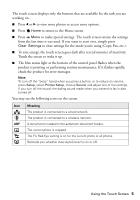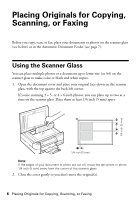Epson Artisan 835 Quick Guide - Page 5
To save energy, the touch screen goes dark after several minutes of inactivity.
 |
View all Epson Artisan 835 manuals
Add to My Manuals
Save this manual to your list of manuals |
Page 5 highlights
The touch screen displays only the buttons that are available for the task you are working on. ■ Press l or r to view more photos or access more options. ■ Press Home to return to the Home screen. ■ Press x Menu to make special settings. The touch screen retains the settings from the last time it was used. If you want to start over, simply press Clear Settings to clear settings for the mode you're using (Copy, Fax, etc.). ■ To save energy, the touch screen goes dark after several minutes of inactivity. Touch the screen to wake it up. ■ The blue status light at the bottom of the control panel flashes when the product is printing or performing routine maintenance. If it flashes rapidly, check the product for error messages. Note: To turn off the "beep" heard when you press a button, or to reduce its volume, press Setup, select Printer Setup, choose Sound, and adjust one of the settings. If you turn off the sound, the dialing sound made when you transmit a fax is also turned off. You may see the following icons on the screen: Icon ADF Meaning The product is connected to a wired network. The product is connected to a wireless network. A document is loaded in the automatic document feeder. The current photo is cropped. The Fix Red-Eye setting is on for the current photo or all photos. Reminds you whether View AutoCorrect is on or off. Using the Touch Screen 5