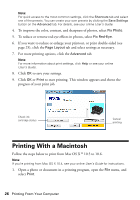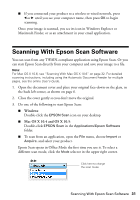Epson Artisan 835 Quick Guide - Page 27
setting with a, Click the arrow to expand the Print window, if necessary. - all in one printer
 |
View all Epson Artisan 835 manuals
Add to My Manuals
Save this manual to your list of manuals |
Page 27 highlights
2. Select your product as the Printer setting. Select your Epson product Click to expand 3. Click the arrow to expand the Print window, if necessary. 4. Select basic copy and page settings. For borderless photos, choose a Paper Size setting with a Borderless option. Note: If the setting you want isn't shown (for example, Scale), check for it in your application before printing or check for it at the bottom of this window. Copy and page settings Application settings Printing With a Macintosh 27

Printing With a Macintosh
27
2.
Select your product
as the
Printer
setting.
3.
Click the arrow to expand the Print window, if necessary.
4.
Select basic copy and page settings. For borderless photos, choose a
Paper Size
setting with a
Borderless
option.
Note:
If the setting you want isn’t shown (for example,
Scale
), check for it in your
application before printing or check for it at the bottom of this window.
Click to expand
Select your Epson product
Copy and
page settings
Application
settings