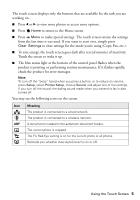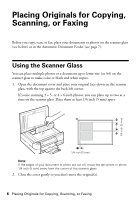Epson Artisan 835 Quick Guide - Page 4
Using the Control Panel, Using the Touch Screen
 |
View all Epson Artisan 835 manuals
Add to My Manuals
Save this manual to your list of manuals |
Page 4 highlights
Using the Control Panel The control panel is adjustable. To raise it, lift it as shown below. To lower it, press and hold the Unlock button until the control panel is at the desired angle. Caution: To avoid damaging the product, make sure you press and hold the Unlock button to lower the control panel. Don't try to push the control panel down. Using the Touch Screen The touch screen makes it easy to use all the creative features of your product. Blue status light Caution: Press the touch screen gently with the tip of your finger; don't press too hard or use sharp objects. 4 Using the Control Panel

4
Using the Control Panel
Using the Control Panel
The control panel is adjustable. To raise it, lift it as shown below. To lower it, press
and hold the
Unlock
button until the control panel is at the desired angle.
Caution:
To avoid damaging the product, make sure you press and hold the
Unlock
button to
lower the control panel. Don’t try to push the control panel down.
Using the Touch Screen
The touch screen makes it easy to use all the creative features of your product.
Caution:
Press the touch screen gently with the tip of your finger; don’t press too hard or use
sharp objects.
Blue status light