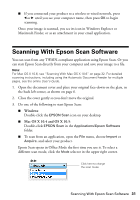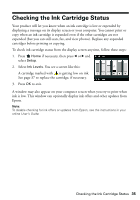Epson Artisan 835 Quick Guide - Page 32
Scanning With Mac OS X 10.6
 |
View all Epson Artisan 835 manuals
Add to My Manuals
Save this manual to your list of manuals |
Page 32 highlights
Note: You cannot use Home mode to scan with the Automatic Document Feeder. 4. Adjust the settings if you wish, then click Preview and when you are ready, click Scan. Note: if you want to automatically restore a color photo as you scan, click the Customize button, then check the Color Restoration box. ■ If you are scanning from Epson Scan directly, the image is scanned and you see its icon in Windows Explorer or Macintosh Finder. ■ If you are scanning from an application, the scanned image opens in your application window. ■ If you are in Home, Office, or Professional mode, you see the Epson Scan settings window. Scanning With Mac OS X 10.6 You can scan original documents and photos and save them as files on your computer. 1. Open an image editing application such as Preview and select Import From Scanner from the File menu, then select your product. 2. If you would like to select scan settings, such as Color Restoration and file save settings, click Show Details. 3. Click the Scan button to begin scanning. Your image is saved to the folder selected in the Scan To pop-up menu. 32 Scanning a Document or Photo