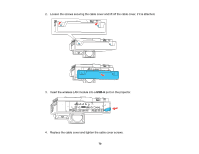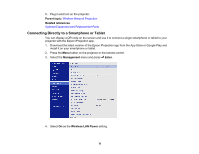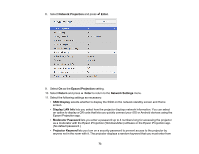Epson BrightLink 1485Fi Users Guide - Page 68
Wireless Network Projection, Epson iProjection, Display LAN Info, Moderator Password
 |
View all Epson BrightLink 1485Fi manuals
Add to My Manuals
Save this manual to your list of manuals |
Page 68 highlights
13. Set the Epson iProjection setting to On. 14. Select the following options as necessary: • Display LAN Info lets you select how the projector displays network information. You can select an option to display a QR code that lets you quickly connect your iOS or Android devices using the Epson iProjection app. • Moderator Password lets you enter a password up to 4 numbers long for accessing the projector as a moderator with the Epson iProjection (Windows/Mac) software or the Epson iProjection app. (No default password.) • Projector Keyword lets you turn on a security password to prevent access to the projector by anyone not in the room with it. You must enter a displayed, randomized keyword from a computer using the Epson iProjection (Windows/Mac) software to access the projector. • Keyword Interrupt Display lets you select whether to display a projector keyword on the projected image when accessing the projector using Epson iProjection. Note: Use the displayed keyboard to enter the password and keyword. Press the arrow buttons on the remote control to highlight characters and press Enter to select them. 15. When you finish selecting settings, select Return and press Enter to return the Network Settings menu. 16. Select Set, and follow the on-screen instructions to save your settings and exit the menus. Parent topic: Wired Network Projection Wireless Network Projection You can project over a wireless network. To do this, you must set up your projector and computer for wireless projection. To connect wirelessly to your projector, configure the connection using the projector's Network menus. After connecting and setting up the projector, install the projector software. You may need to install it from a software CD, if included, or download the software and manuals as necessary. Note: If your projector is connected via a LAN cable to a network that includes a wireless access point, you can connect to the projector wirelessly through the access point using the Epson network software. Installing the Wireless LAN Module Connecting Directly to a Smartphone or Tablet Using Quick Wireless Connection (Windows) 68