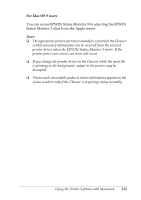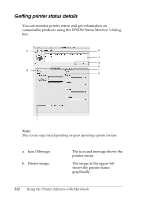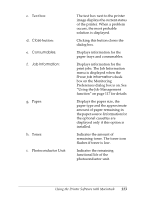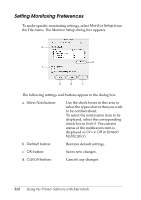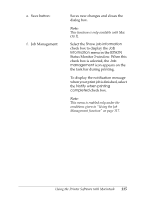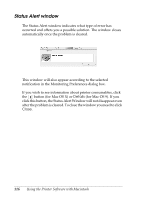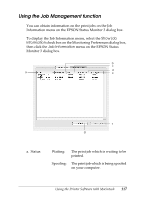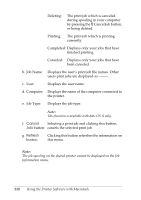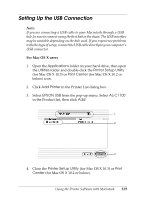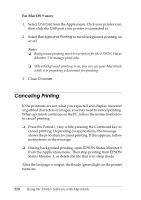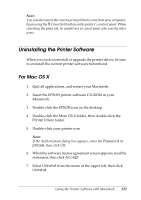Epson C1100N User Guide - Page 116
Status Alert window, for Mac OS 9. If
 |
UPC - 010343606838
View all Epson C1100N manuals
Add to My Manuals
Save this manual to your list of manuals |
Page 116 highlights
Status Alert window The Status Alert window indicates what type of error has occurred and offers you a possible solution. The window closes automatically once the problem is cleared. This window will also appear according to the selected notification in the Monitoring Preferences dialog box. If you wish to see information about printer consumables, click the button (for Mac OS X) or Details (for Mac OS 9). If you click this button, the Status Alert Window will not disappear even after the problem is cleared. To close the window you need to click Close. 116 Using the Printer Software with Macintosh
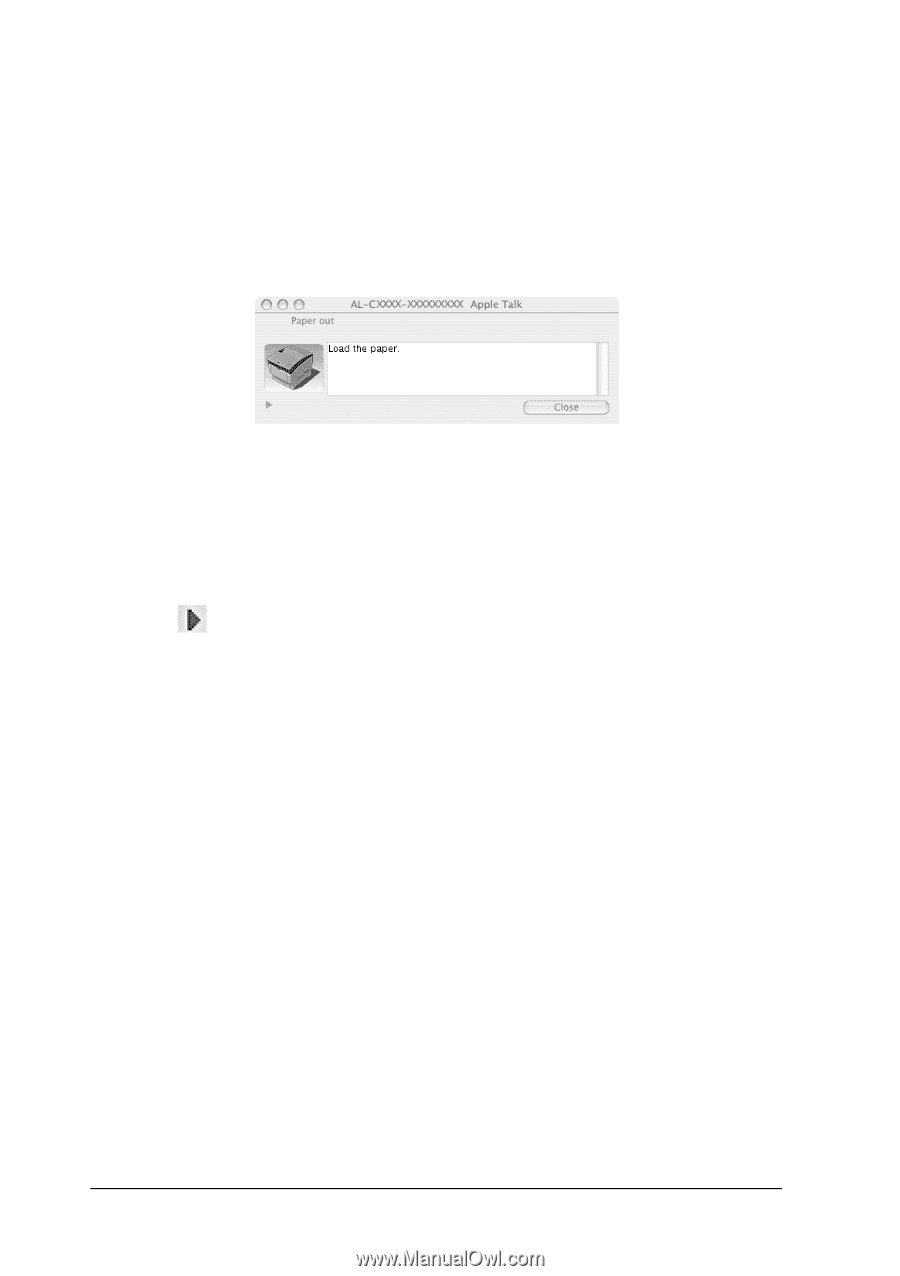
116
Using the Printer Software with Macintosh
Status Alert window
The Status Alert window indicates what type of error has
occurred and offers you a possible solution. The window closes
automatically once the problem is cleared.
This window will also appear according to the selected
notification in the Monitoring Preferences dialog box.
If you wish to see information about printer consumables, click
the
button (for Mac OS X) or
Details
(for Mac OS 9). If you
click this button, the Status Alert Window will not disappear even
after the problem is cleared. To close the window you need to click
Close
.