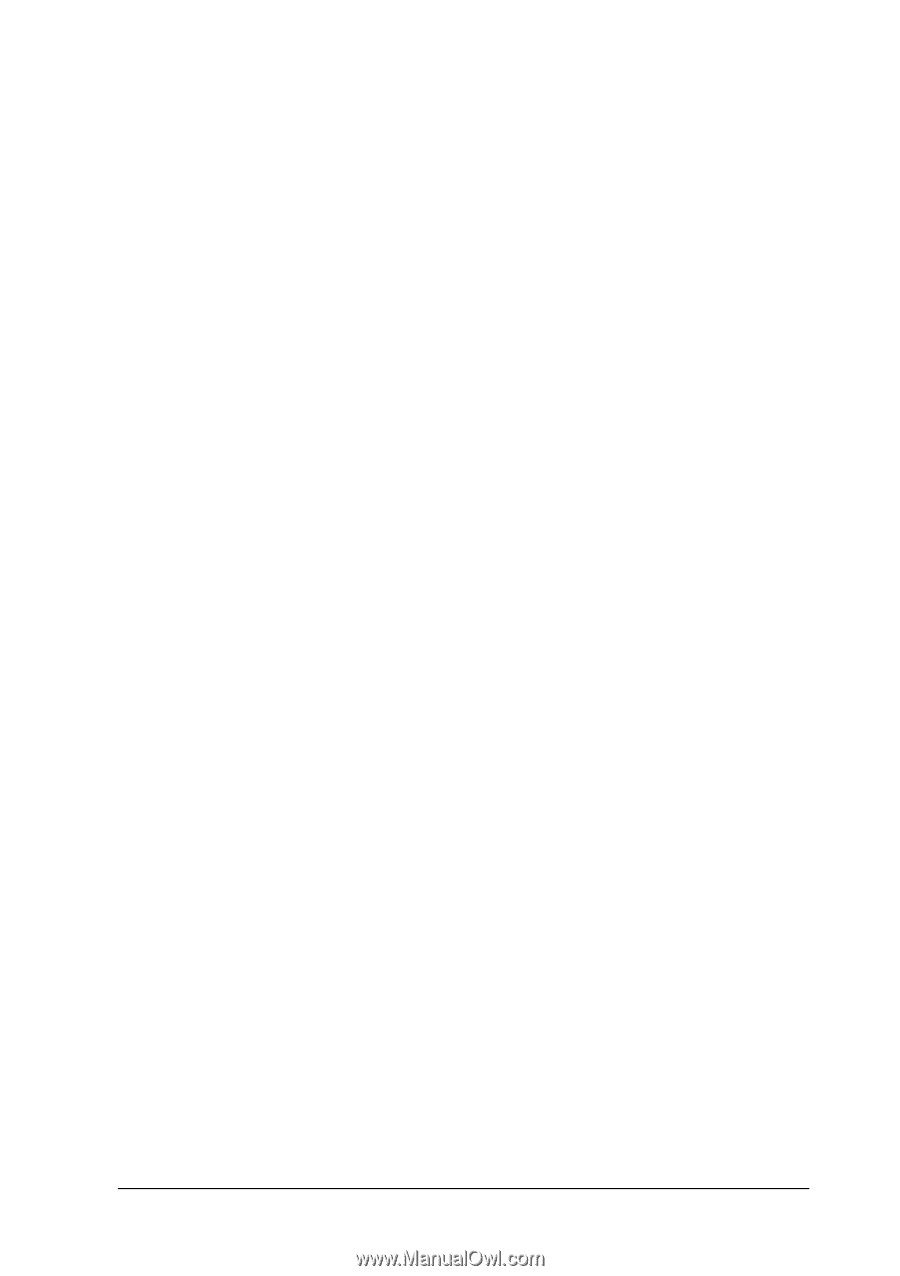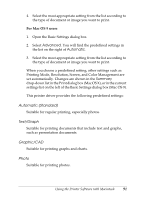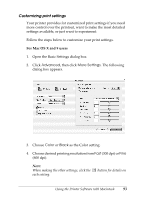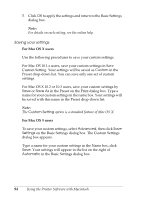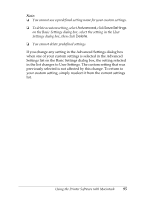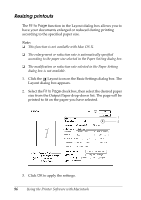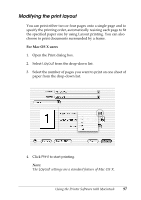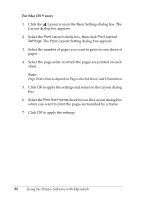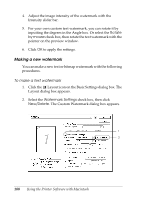Epson C1100N User Guide - Page 95
Advanced, Save Settings, Delete, Settings dialog box, then click
 |
UPC - 010343606838
View all Epson C1100N manuals
Add to My Manuals
Save this manual to your list of manuals |
Page 95 highlights
Note: 4 ❏ You cannot use a predefined setting name for your custom settings. ❏ To delete a custom setting, select Advanced, click Save Settings on the Basic Settings dialog box, select the setting in the User Settings dialog box, then click Delete. 4 ❏ You cannot delete predefined settings. If you change any setting in the Advanced Settings dialog box 4 when one of your custom settings is selected in the Advanced 4 Settings list on the Basic Settings dialog box, the setting selected in the list changes to User Settings. The custom setting that was previously selected is not affected by this change. To return to 4 your custom setting, simply reselect it from the current settings list. 4 4 4 4 4 4 4 Using the Printer Software with Macintosh 95