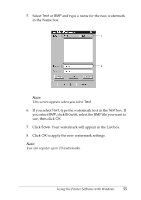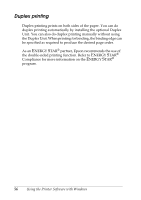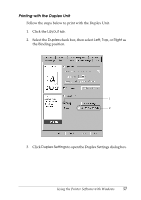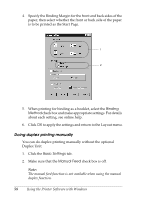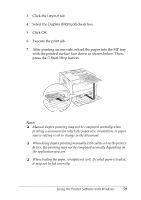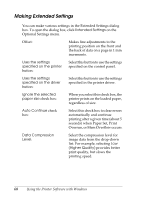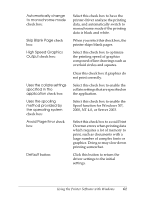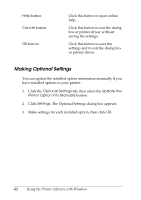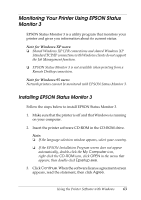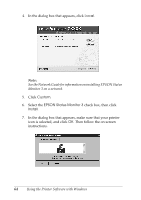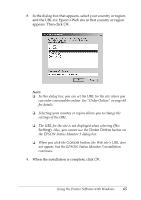Epson C1100N User Guide - Page 60
Making Extended Settings, seconds when Paper Set, Print
 |
UPC - 010343606838
View all Epson C1100N manuals
Add to My Manuals
Save this manual to your list of manuals |
Page 60 highlights
Making Extended Settings You can make various settings in the Extended Settings dialog box. To open the dialog box, click Extended Settings on the Optional Settings menu. Offset: Makes fine adjustments to the printing position on the front and the back of data on a page in 1 mm increments. Uses the settings specified on the printer button: Select this button to use the settings specified on the control panel. Uses the settings specified on the driver button: Select this button to use the settings specified in the printer driver. Ignore the selected paper size check box: When you select this check box, the printer prints on the loaded paper, regardless of size. Auto Continue check box: Select this check box to clear errors automatically and continue printing after a given time (about 5 seconds) when Paper Set, Print Overrun, or Mem Overflow occurs. Data Compression Level: Select the compression level for image data from the drop-down list. For example, selecting Low (Higher Quality) provides better print quality, but slows the printing speed. 60 Using the Printer Software with Windows