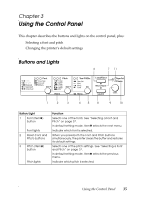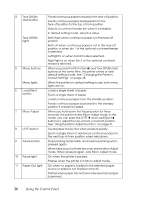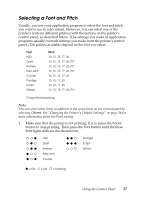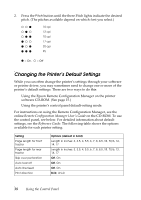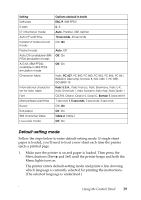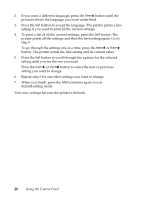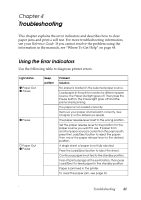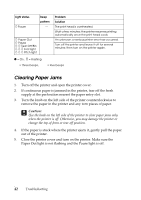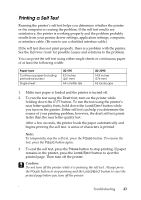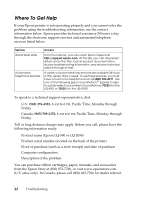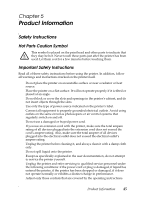Epson C11C558001 User Manual - Page 40
setting until you see the one you want., button to scroll through the options for the selected
 |
UPC - 010343850040
View all Epson C11C558001 manuals
Add to My Manuals
Save this manual to your list of manuals |
Page 40 highlights
2. If you want a different language, press the ItemD button until the printout shows the language you want underlined. 3. Press the Set button to accept the language. The printer prints a line asking if you want to print all the current settings. 4. To print a list of all the current settings, press the Set button. The printer prints all the settings and then the first setting again. Go to step 5. To go through the settings one at a time, press the ItemD or ItemU button. The printer prints the first setting and its current value. 5. Press the Set button to scroll through the options for the selected setting until you see the one you want. Press the ItemD or ItemU button to select the next or previous setting you want to change. 6. Repeat step 5 for any other settings you want to change. 7. When you finish, press the Menu buttons again to exit default-setting mode. Your new settings become the printer's defaults. 40 Using the Control Panel