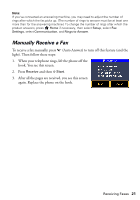Epson C11CA73201 Quick Guide - Page 18
Setting Up a Fax Header
 |
View all Epson C11CA73201 manuals
Add to My Manuals
Save this manual to your list of manuals |
Page 18 highlights
When you receive a call and Auto Answer mode is turned on, if the other party is a fax and you pick up the phone or the answering machine answers, the product automatically begins receiving the transmission. If the other party is a caller, the phone can be used as normal or a message can be left on the answering machine. Note: Your phone or answering machine must be connected to the EXT. port (not to a wall jack) for your product to detect incoming fax calls properly. The number of rings after which the product answers must be at least one more than for the answering machine. To adjust the number of rings, press Home if necessary and select Setup, Fax Settings, Communication, and then Rings to Answer. Setting Up a Fax Header You should create a fax header before sending faxes so that recipients can identify their origin. Note: If you leave the product unplugged for a long period of time, the date and time settings may not be retained. See the online User's Guide for instructions on setting the date and time. Entering Your Sender Name 1. Press Home if necessary, then press l or r and select Setup. 2. Press l or r and select Fax Settings. 3. Press l or r and select Header. 4. Select Fax Header. You see the fax keypad. 5. Use the keypad to enter the header information (see page 19). You can enter up to 40 characters or digits for your name and other contact information. 6. Press OK to return to the Header menu. 18 Faxing a Document or Photo