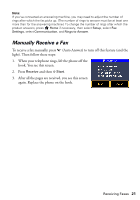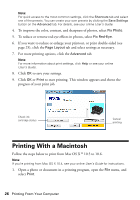Epson C11CA73201 Quick Guide - Page 24
If there are folders on your storage media, select the folder you want and press, See the online
 |
View all Epson C11CA73201 manuals
Add to My Manuals
Save this manual to your list of manuals |
Page 24 highlights
2. Insert your USB flash drive or the USB cable for your external drive into the USB port on the front of your product. 3. If there are folders on your storage media, select the folder you want and press OK. 4. See the online User's Guide to select and print your photos. Note: Before removing your USB drive, make sure its access light is not flashing. Also see step 2 in "Removing Your Card" on page 23. You cannot use the USB port to transfer images from your external storage device to your computer. If you want to transfer images, use the memory card slots instead (see the online User's Guide for instructions). 24 Printing From a Memory Card or External Drive

24
Printing From a Memory Card or External Drive
2.
Insert your USB flash drive or the USB cable for your external drive into the
USB port on the front of your product.
3.
If there are folders on your storage media, select the folder you want and press
OK
.
4.
See the online
User’s Guide
to select and print your photos.
Note:
Before removing your USB drive, make sure its access light is not flashing. Also see
step 2 in “Removing Your Card” on page 23.
You cannot use the
USB port to transfer images from your external storage device
to your computer. If you want to transfer images, use the memory card slots instead
(see the online
User’s Guide
for instructions).